|
|
Audio tracks
When you add new audio files, they will be added to the audio track of the Timeline.
Audio clip on the Timeline
There are two kinds of audio track: independent audio track and linked audio track.
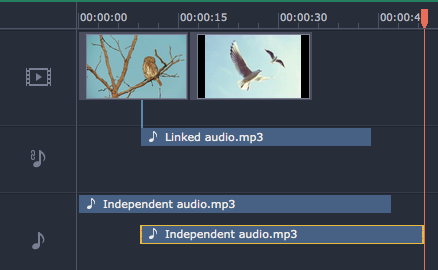
Independent audio
The bottom audio track is the independent audio track. Audio clips on this audio track will play independent of any other clips, which is perfect for background music. By default, all newly added audio clips appear on the independent audio track.
The linked audio track appears when you attach an audio clip to a video clip. Linking an audio clip to a video means that the audio clip will always be synchronized with this video clip, as if it was part of the video file. This is especially useful if you want to add a voice-over and make sure it stays synchronized with the video as you continue working on the project.
-
Linked audio can be 'attached' to any point of a video clip, whenever you want the audio to start.
-
If the linked audio is longer than the video it is attached to, it will keep playing when the video clip ends.
-
If you move the video clip, its linked audio clips will also be moved, without losing sync with the video.
-
If you delete the video clip, the linked audio clips will also be deleted.
-
If you split the video clip, the linked audio clip will also be split into two parts, each linked to the same points of the video as they were before.
To link an audio clip:
1. Drag the audio clip up, towards the video track. The linked audio track will appear – this is where you will need to place the audio clip.
2. A blue line will appear, connecting the beginning of the audio clip to a point on the video clip. This line marks when the audio clip will start playing relative to the video clip. Drop the audio clip onto the linked audio track, so that the blue line is at the point when you want the audio to start.
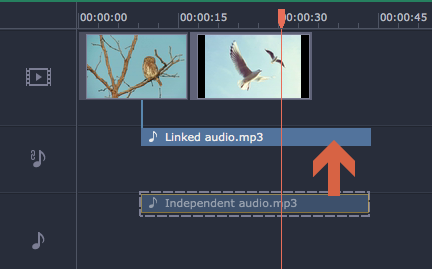
Drag the clip up to attach it to a video.
Embedded audio on the video track
Video clips are usually made up of video and audio streams. When you add a video to the Timeline, it will be added to the video track as a video clip with an audio clip underneath it. Whenever you move or split a video, its audio will also be moved and split with the video.
If you want to edit the video's soundtrack separately, you can detach it from the video clip: drag the audio clip from underneath the video down onto the independent audio track.
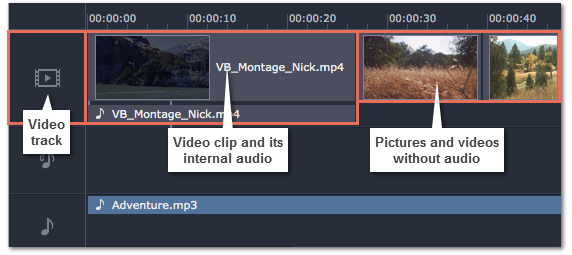
Playing audio synchronously
If you want two audio clips to play at the same time, simply drag one clip underneath the other. This way, you can have as many sub-tracks as you want. With music, you can use this to create a crossfade effect when you join songs: align the beginning of the second song with the end of the first song to make them joined almost seamlessly.
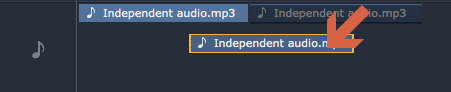
The end of the first audio clip will be played with the beginning of the second clip.
Problem: My audio clip appears on the video track
Solution: Some audio files contain album art, which may sometimes be recognized as the video stream. Therefore, these files may be placed on the video track. In that case, drag the audio clip down onto the audio track, and delete the album art from the video track if you do not need it.


