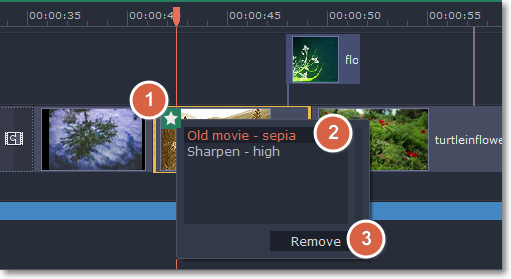|
|
Applying filters
Using filters you can alter the mood of the video, make an old movie, overlay cool flying objects, and more.
Step 1: Open the Filters tab
Click the Filters button to open the filters collection. Click on a filter's thumbnail to see its preview in the player. If you're looking for a specific filter, you can enter its name into the search box.
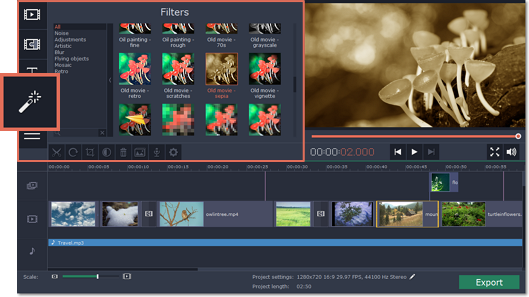
Step 2: Apply the filter
When you've found a filter you like, drag its thumbnail onto the clip you want to apply the filter to.
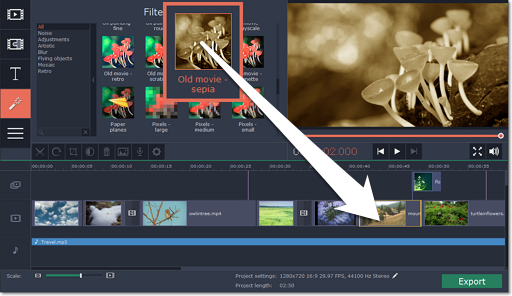
Once you've applied a filter, a star icon will appear on the clip, denoting applied filters and tools.

Clip with an applied filter
Removing filters
To remove a filter, click on the star  icon on the clip to see the list of applied filters and tools. In the list, select the filter that you don't want and click Remove.
icon on the clip to see the list of applied filters and tools. In the list, select the filter that you don't want and click Remove.