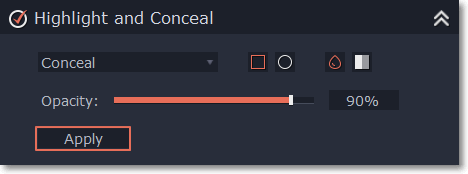|
|
Highlight and conceal
Using the Highlight and Conceal tool, you can control the focus in the frame, and blur or darken parts of the video.
Step 1: On the Timeline, select the clip that you want to edit.
Step 2: Click the Tools button, scroll down, and click the Highlight and Conceal tool. The tool's options will open, and a frame will appear in the player.
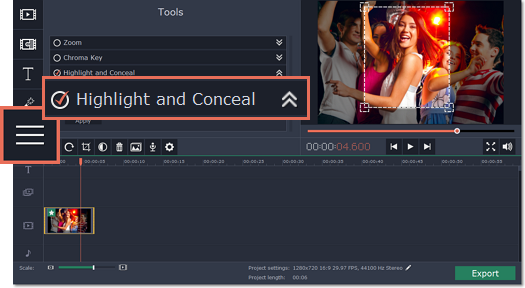
Step 3: In the Highlight and Conceal tool options, select a mode that suits your needs:
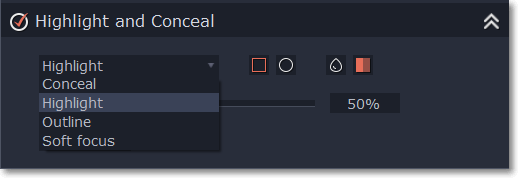
-
Conceal — blurs or darkens the area inside the frame.
-
Highlight — blurs or darkens the area outside the frame, drawing attention to the object within the frame.


-
Outline — like 'Highlight' mode, the area outside the frame is blurred or darkened, and the frame itself is outlined.
-
Soft focus — the edges of the frame are much softer than other modes, simulating a camera's focus.
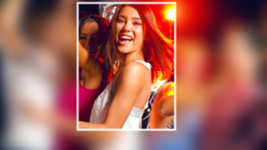

Step 4: Choose how you want to highlight or conceal the object: using a rectangle or an ellipse, by blurring or darkening. Set the Transparency level to change the effect intensity.
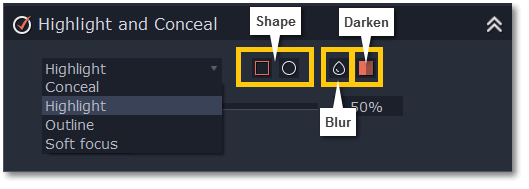
Step 5: In the player, move the frame over the object that you want to highlight or conceal.
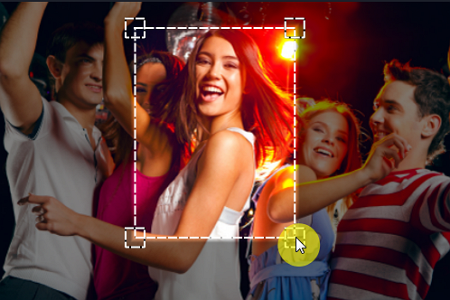
Step 6: On the Tools tab, click Apply under Highlight and Conceal options.