|
|
Stabilizing video
If you're filming with a handheld camera, it's likely that there might be some unwanted camera shake visible on the video, especially if you walk or move while filming.
Step 1: On the Timeline, select the clip you need to stabilize.
Step 2: Open the Tools tab. Scroll down and click the Stabilize tool.
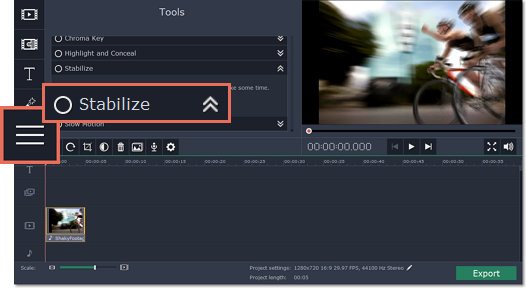
Step 3: Under Stabilize, click Apply to start stabilizing the selected clip. This may take a couple minutes for large clips.
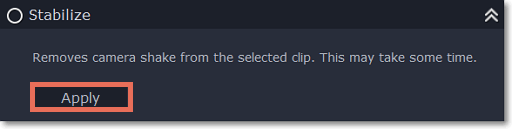
Stabilized copies
A stabilized copy of the file will be created under \My Videos\Movavi Video Editor\Stabilized. This copy will be used in the project instead of the original video. If you delete the stabilized copy, it will be replaced with the original video, and you will need to stabilize the clip again.
Filming tips:
-
When shooting videos, try to rest the camera on something.
-
If possible, use a tripod. Some tripods are really small and can fit into your bag.
-
If you can't put down the camera, hold it with both hands and close to your body. This will minimize the shaking.
-
Try to move around less. If you have to move the camera, do it slowly.
-
Check your camera's settings to see if it has built-in stabilization.


