|
|
Activating without Internet access
Before you can begin using Movavi Video Editor PE, you will need to activate the software using the activation key. The program requires Internet access to verify the key. If you don't have Internet access on your computer, you can use any other computer or mobile device to complete the steps that require a connection.
Step 1: Open the program
Launch Movavi Video Editor PE.
Step 2: Enter your activation key
Enter your activation key and select the Activate offline option. Then, click Activate.
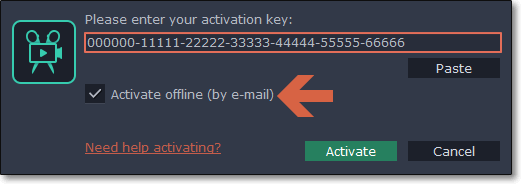
Step 3: Send an e-mail with the provided information
In the next window, click Copy and transfer this information to a computer or device with an Internet connection.
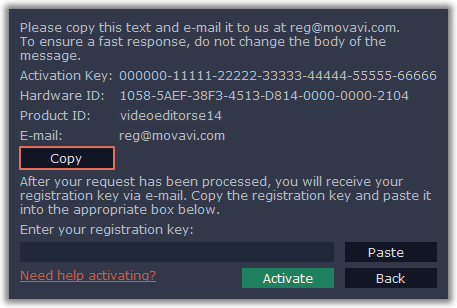
1. Click the Copy button to copy the information in the window. If necessary, save or transfer this information to the computer or device that you will be sending the e-mail from.
2. On the computer with an Internet connection, open your mail client and compose a new e-mail. Paste the information you've copied earlier into the message body and send this e-mail to reg@movavi.com. The activation server will then verify your activation key and send you an automatic response containing a registration key, which you will need to enter into the Activation window. You should receive the server's reply within an hour.
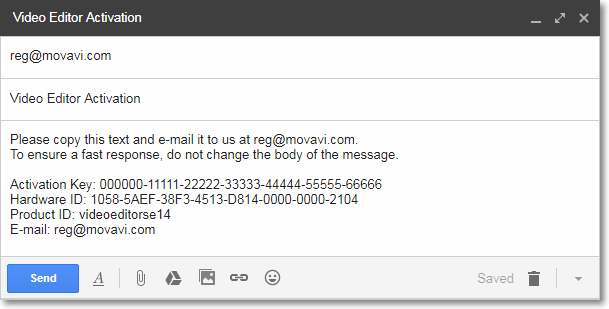
To ensure a quick reply from our activation server, please do not alter the message subject or body.
Step 4: Enter your registration key
1. When you have received your registration key, return to the Activation window and enter it into the corresponding box.
2. Enter your registration name into the corresponding box.
3. Click Activate to submit the information.
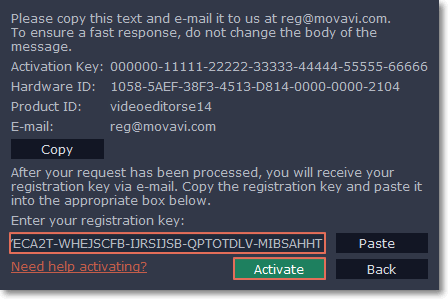
If everything is correct, you will see a successful activation message. Click Finish to complete the activation and close the activation wizard.
Once activation is complete, you may be asked to restart the application. If you have entered the key correctly, you should see a message confirming successful activation. Click OK to complete the activation process and restart the program.
If offline activation doesn't work:
-
Check the activation key received at the purchase and try again. Make sure the key is not followed by any other symbols.
-
Make sure the activation key is meant for Movavi Video Editor PE.
-
Check if you have administrator rights on your computer
-
Close your anti-virus software and the firewall.
-
Contact our support team. We will help you get your program activated and answer any question you might have about Movavi products.


