|
|
Fading effects
Make effects and filters fade in using the extra track.
1. Copy a clip and paste it onto the Timeline.
2. Drag the copied clip on the track right above the original. Now you have two identical clips, with one on top of the other.
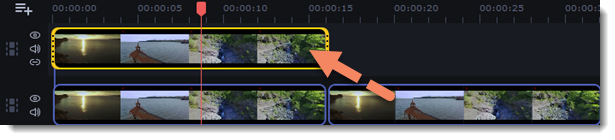
3. Double-click the clip on the extra track and select Overlap mode on the panel above the Timeline.
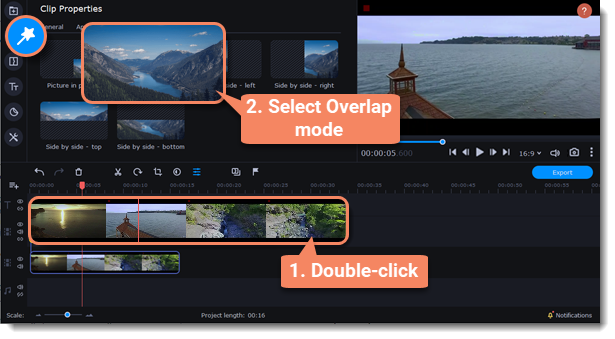
4. Apply the effects or filters you want to use to the visible clip on top.
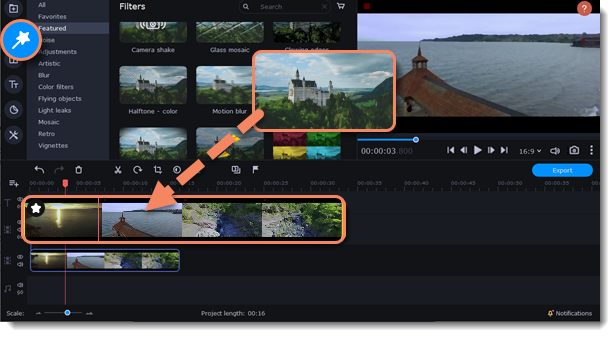
5. With the overlay clip selected, click the Clip Properties button and select General settings. There, move the Fade in and Fade out sliders to set the fading time. You can also use the Opacity slider if you want to reduce the effect's strength for the entire clip.
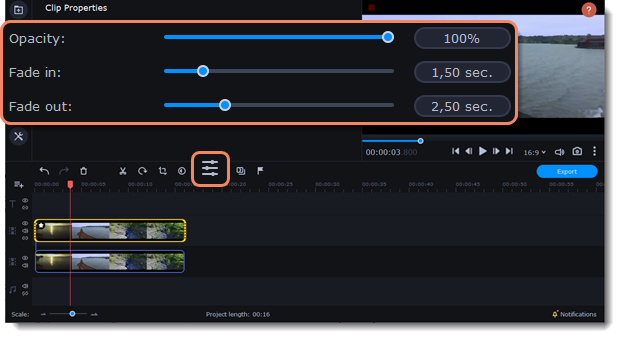
The clip with the effect will gradually appear and disappear, exposing the underlying original clip.


