|
|
Cutting clips
Use the scissors button on the toolbar to cut video and audio clips into parts. To delete a clip you don't need, click the trash can button.
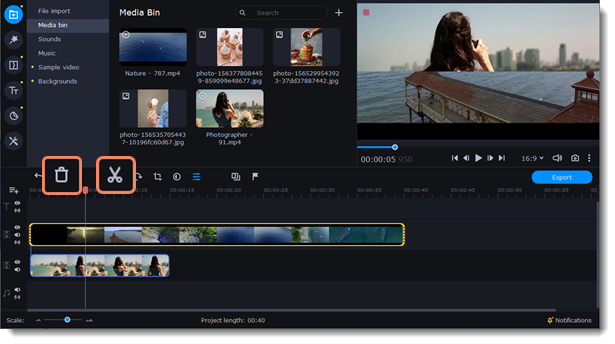
Splitting clips into parts
1. Select the clip that you want to split.
2. Move the position marker to the moment where you want to cut the clip.
3. Click the Split button on the toolbar.
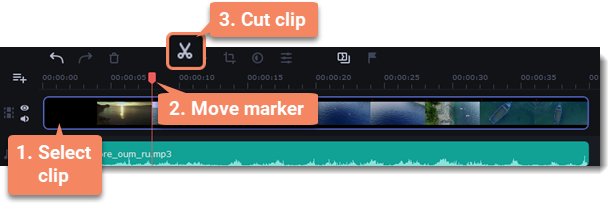
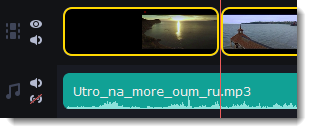
What a cut clip looks like.
Cutting out fragments
Cut the clip at the beginning of the unwanted fragment.
1. Select the clip you want to cut.
2. Move the position marker to the beginning of the fragment. Use the Previous Frame and Next Frame buttons on the player to catch the moment precisely.
3. Click the Split button. The clip will be cut into two parts, with the unwanted fragment at the beginning of the second clip.
Cut the clip at the end of the fragment.
1. Select the second clip you just cut out.
2. Move the position marker to the end of the fragment.
3. Click the Split button again. The fragment should now be in a separate clip.
Delete the unwanted fragment.
1. Select the clip with the unwanted fragment.
2. Click the trash can button or press the Delete key. The clip will be removed, and the remaining clips on the Timeline will move to close the gap.
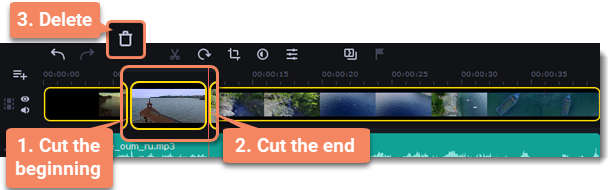
Trimming clips
If you only need to cut out some parts at the beginning or at the end of a video or audio clip:
1. Place your mouse pointer over the edge of the clip.
2. Click and drag the edge toward the center of the clip to trim it to the desired length.
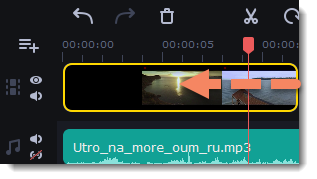
For more precise navigation:
• Open the Playback menu and use the Skip Forward by 0.5 Seconds or Skip Backward by 0.5 Seconds commands to jump half a second forward or backward.
• Press Ctrl+Shift+← and Ctrl+Shift+→ to move the position marker half a second backward or half a second forward, respectively.
• Use the Previous Frame and Next Frame buttons for precise frame-by-frame navigation. You can also use the Ctrl+← and Ctrl+→ keyboard shortcuts.
• Use the Previous Clip and Next Clip to switch between the clips in the player. You can also use the Shift+← and Shift+→ keyboard shortcuts.


