|
|
Editing media files
If you need to make some quick edits to the file before converting, click the Edit button next to the file that needs editing, and then apply the necessary adjustments in the editing window.
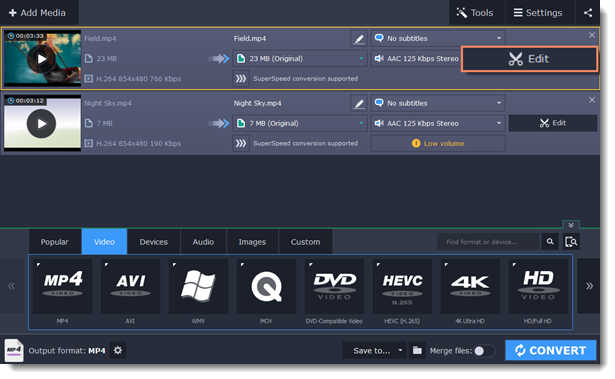
Trimming videos
If you only want to convert a part of the video, you can trim off the parts you don't want from the beginning and end of the file.
 |
 |
|
Original video - 5 min.
|
Trimmed video - 30 sec.
|
Joining videos
If your video footage is in several different files, you don't need to use a full-function video editor to join them together.

Joined videos
Flipping and rotating videos
Nobody likes videos with the wrong orientation! This can be easily fixed with the Transform Video tool which lets you rotate and flip videos or images.



Left to right: original image, rotated 90° clockwise, rotated and flipped horizontally
Cropping videos
Cropping a video can change the video's aspect ratio to remove any black bars around it; you'll be able to use the entire screen when watching the video. Cropping a video or image can also help to remove unwanted images from the edges of the screen (for example, if there's a dumpster at the edge of an otherwise beautiful video!) or draw attention to the center of the frame.

Cropping a video
Changing the aspect ratio
Changing the video's aspect ratio also lets you to make full use of available screen real estate without black bars. This is particularly useful if you want to watch old TV-format videos on a new 16:9 screen, or vice versa.


4:3 video turned into 16:9
Adding a watermark
Adding your name or logo on top of the video will make sure nobody else can take credit for your videos.



Original video; image watermark; text watermark.
Adjusting colors
Using Movavi Video Converter, you can make quick color adjustments to your videos and photos. Use automatic adjustments for fast enhancement, or adjust the hue, brightness, and saturation manually.


Before and after adjustment
Stabilizing video
If your videos have a lot of camera shake, you can reduce the effects using video stabilization.


Enhancing audio
Many movies have problems with volume, where the dialogue is too quiet and action scenes blast at full volume. To combat this, you can normalize the file's audio track using Movavi Video Converter, or adjust the volume level manually.
Adding effects
You can add effects to your video! Video Converter has some simple effects as removing fish eye, sharpening, vignette, and more.


Before and after effects


