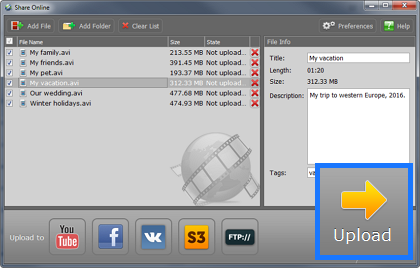|
|
Uploading videos to FTP
The Share Online module of Movavi Video Suite also supports FTP file uploads.
Step 1:
Add your files to the list or export them for sharing online via another Movavi Video Suite application.Step 2:
In the bottom panel, click the FTP icon to select FTP as the upload service. You can also choose other services along with FTP to upload files to them as well.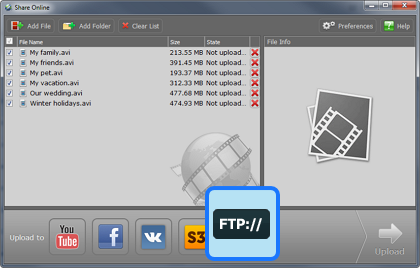
Step 3:
If you haven't yet entered your FTP server information in account preferences, you will be asked for it now.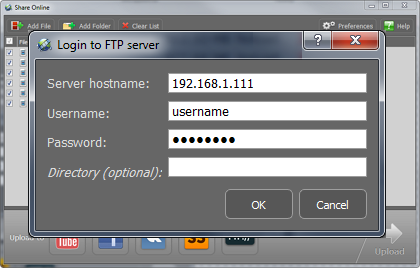
Step 4:
(Optional) Select a file in the file list. You will see its information appear on the right. Here, you can fill in more information about it and specify a folder where you would like to upload the file. Repeat this for all other files.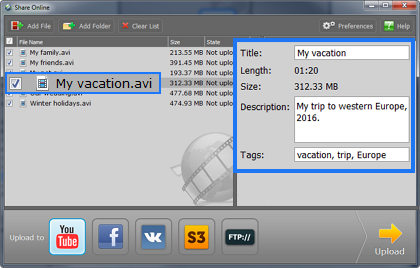
Step 5:
Click Upload, and your files will be sent to the FTP server.