|
|
My files
The My files tab leads to the library, which contains all the files and projects you work with. You can also add files to the library manually and open them in any program.
Use the tags on the top panel to quickly search the files by the file type.
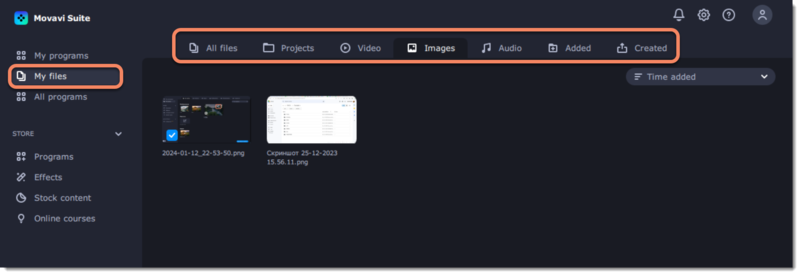
You can choose how the files in your library are sorted. To do that, click the arrow and select the option you want.
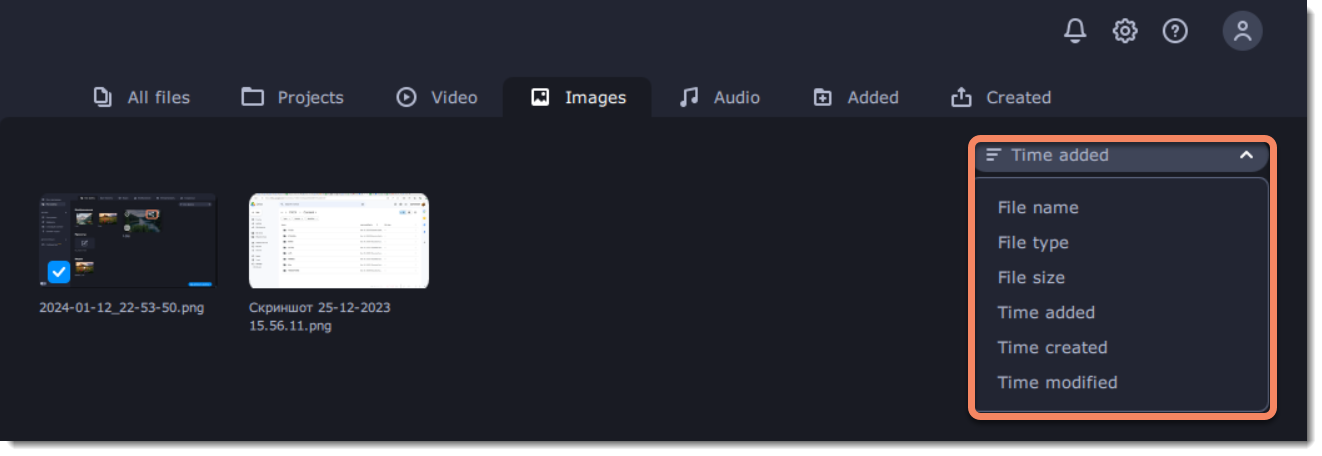
Adding files to favorites
To add a file to your favorites, hover it with your mouse and click the heart icon.
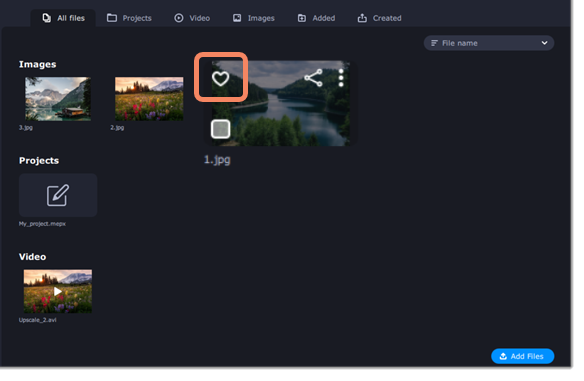
Adding files to library
To add files to your library, click Add Files. Then select the files you want to add and click Open.

Removing files
To remove a file, hover it with your mouse and click the icon with three dots. Remove from Library removes files only from your Video Suite library and keeps them on your computer. Remove from Computer completely deletes files from your hard drive.
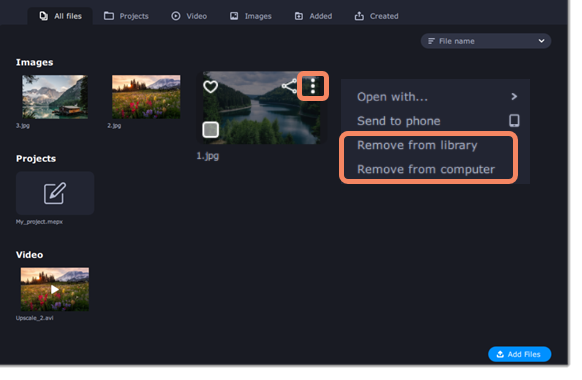
You can also remove several files at once. Select the files you want to remove by checking the boxes on the bottom left corner of the thumbnails and then click Remove.
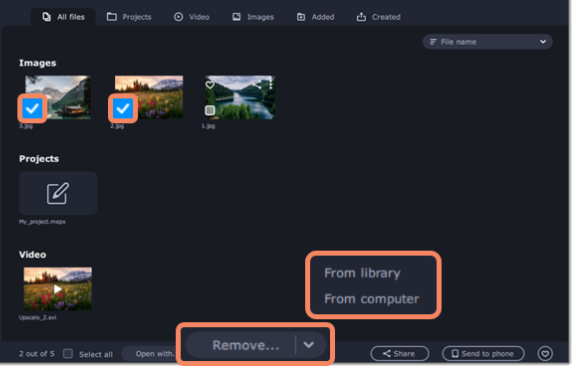
Sharing files
To upload a file online, hover it with your mouse and click the sharing icon.
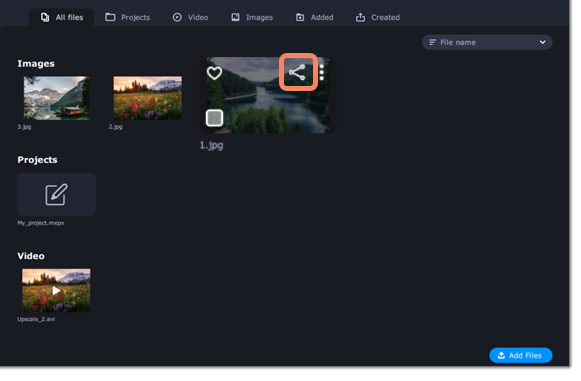
You can also share multiple files at the same time. To do that, select the files by checking the boxes on the bottom left corner of the thumbnails and then click Share.

With the Mobile Companion app, you can transfer files from the Video Suite library to your phone. Select the files you need and click the Send to Phone button. After the files are sent, open the app, sign up with your Google account and upload the files.
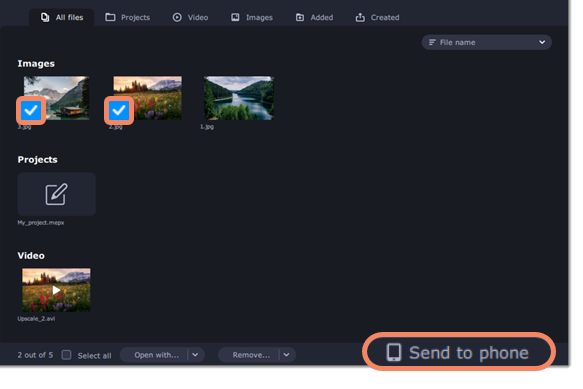
You can also transfer files the other way around – from your phone to the Video Suite library.


