|
|
Stickers
Add stickers
1. Click the Stickers button on the sidebar to open the list of stickers.
Click a sticker to preview it in the player. If you liked a sticker, click the heart icon  to add the sticker to your favorites list.
to add the sticker to your favorites list.
2. Select the sticker and drag it onto the title track of the Timeline. All titles, callouts, and stickers go on the title track. Change the length of the sticker to make it fit the clip.
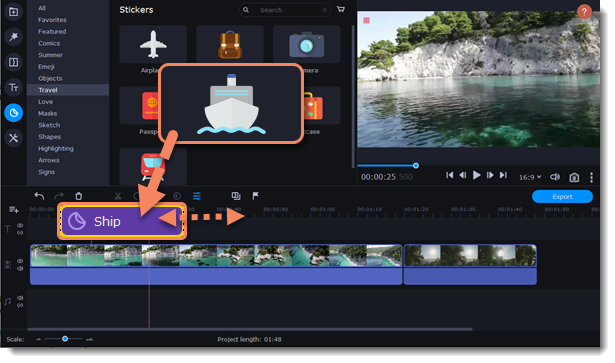
Edit the sticker
1. Double-click to open the sticker settings.
2. Select the duration of your sticker.
3. Click Apply to save the changes.

4. To change the sticker's position on your video, double-click the sticker clip. In the player, drag the corner of the frame around the sticker to change its size, and drag the center of the frame to move the sticker. To rotate the sticker, click and drag the white dot at the top of the frame.
5. Click Apply when you're finished.
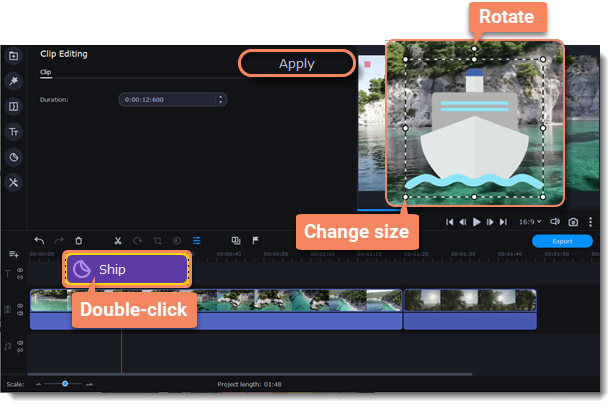
Learn more: Animation


