|
|
Adding a watermark
Use the watermarking tool to overlay any text or image over your videos and images.
Step 1: Click the Edit button next to the file you want to watermark.

Step 2: In the editing window, click the Watermark tab.
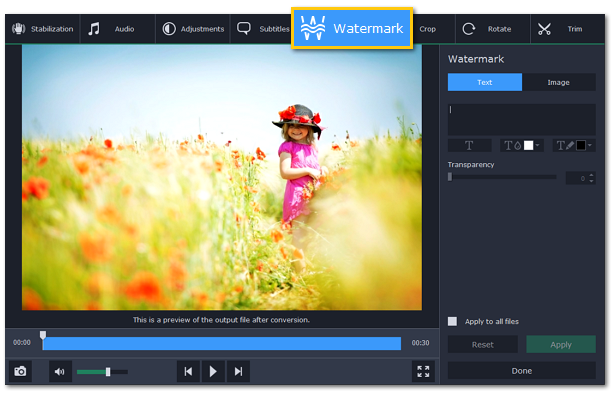
Step 3: Apply the watermark:
Text watermark
1. On the Watermark tab, click the Text button.
2. Enter the watermark text into the box.
3. Click the buttons under the text box to change the font, text color, and outline color.
4. Move the Transparency slider to make the text more see-though.

Image watermark
1. On the Watermark tab, click the Image button.
2. Click the folder icon  and choose the watermark image you want to use.
and choose the watermark image you want to use.
3. Move the Transparency slider to make the image see-through and less distracting.
4. By default, the image will keep its original proportions. To change the proportions, deselect the Maintain aspect ratio option.

Step 4: In the player, move the watermark to the necessary position.
-
Drag at the corners to change the size of the watermark.
-
Drag at the center to move the watermark.
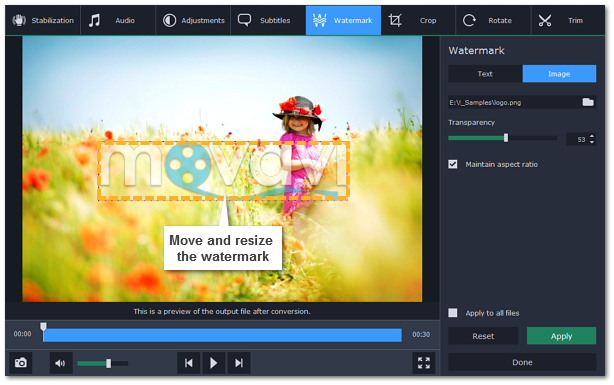
Step 5: Click Apply to accept the changes. If you want to batch-process your files, select Apply to all files to apply the same watermark to other files in the list.



