|
|
Media streams
Every media file is made up of streams for each data type. A video can contain a video stream, a couple of audio streams, and several subtitle streams. When converting files, you can find the information about these streams in two columns on the right. Here, you can manage the streams that end up in the output file.
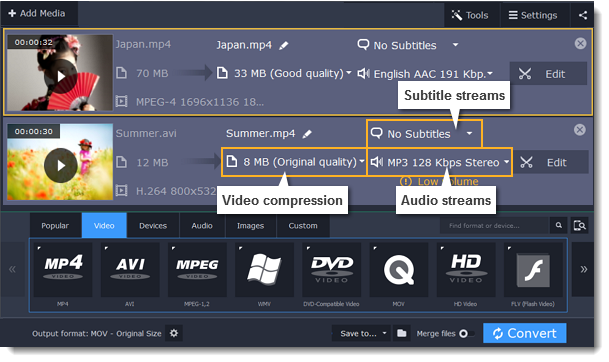
Compress video
You can compress a video to reduce its output file size by sacrificing some of the quality. To do that, click the output file size and move the slider to the necessary file size while keeping an eye on the quality.
Choose audio tracks
If a file comes with a number of audio tracks for different languages, you can keep just the ones you need. To do that, click the audio stream and deselect the audio tracks that you don't want to keep.
Choose a subtitle track
When you convert videos, you can permanently overlay subtitles on top of the video. To do that, click the subtitle stream and choose or add the subtitle track that you want to use.
Information about the original file
To find detailed information about the video and audio streams of the original file, right-click anywhere on the file and choose File Information from the pop-up menu.


