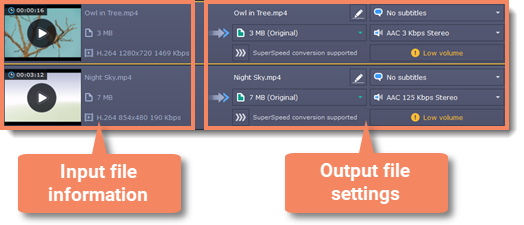|
|
Opening media
To begin converting media files, you will first need to open them in Movavi Video Converter Premium.
Add media
-
Click Add Media at the top of the window.
-
Click one of the buttons to open files of that media type.
-
A Finder window will open. Find the files you want to convert and click Open to add them to the queue. Or simply drag the files from any Finder window onto Movavi Video Converter Premium to add them to the queue.
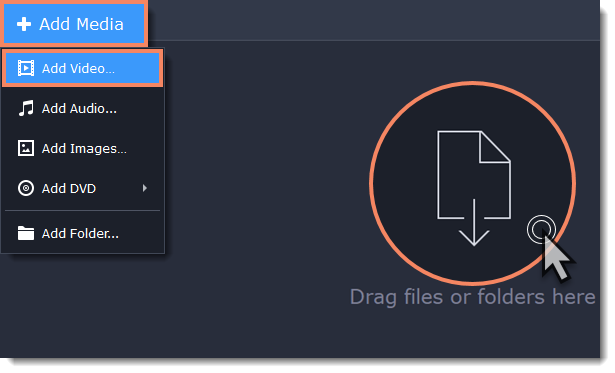
After you have opened the files, they will all appear in the file list. Here, you can view information about the files, choose audio and subtitle tracks, and manage the output file.
On the left, you can see the file's media information, and on the right you can manage the output file's name, media streams, and edit the file.
To remove a file from the list, click the X button on the right: