|
|
Audio effects
Audio effects can transform the sound of an audio clip.
Step 1:
Select the audio clip that you want to edit. This can also be a built-in audio clip on the video track.Step 2:
Click the Audio Properties button on the toolbar to open the audio tools. There, scroll down in the audio tools and click Audio Effects.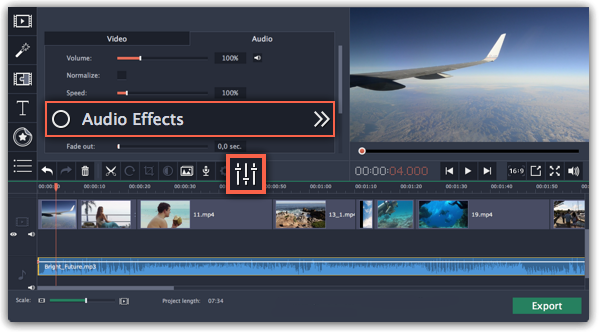
Step 3:
Click the box in the Audio Effects section and choose an audio effect you like.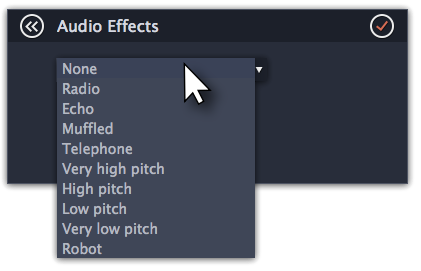
Removing effects
When you've applied an audio effect to a clip, a star icon will appear on it:
Click on the star to see a list of applied effects. Then, select the effect you don't want and click the cross button  to discard the effect.
to discard the effect.
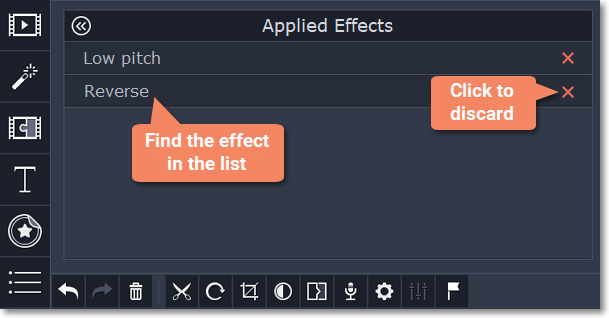
See also:


