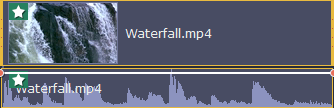|
|
Video speed
With the Speed tool, you can speed up or slow down a video or audio clip. This can be useful if you're working on a music video and you want the video to match the tempo of the music.
Step 1:
On the Timeline, select the clip you want to edit.-
Note that slowing down videos works best on videos with a frame rate of 60 FPS (frames per second) and above.
-
You can also change the speed of any audio clip.
-
If you modify the speed of a video with built-in audio, the audio speed will also be changed.
Step 2:
Click the Clip Properties button to open the editing tools for the selected clip.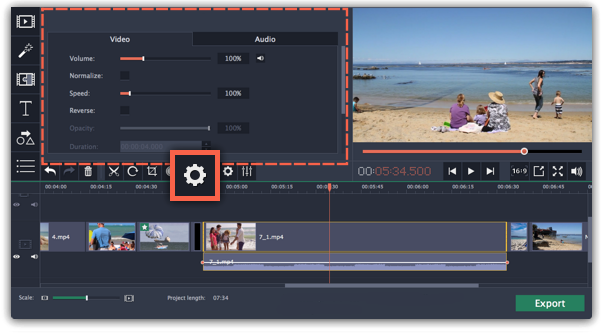
Step 3:
Drag the Speed slider to set the necessary video speed, where 100% is the video's original speed.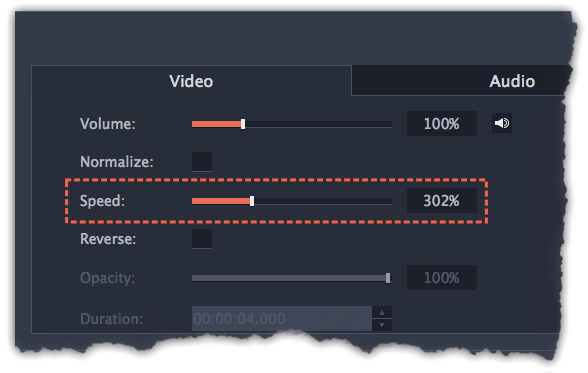
The clip's length on the Timeline will change to reflect the new speed. If you've changed video speed, the video clips will be marked with a star icon: