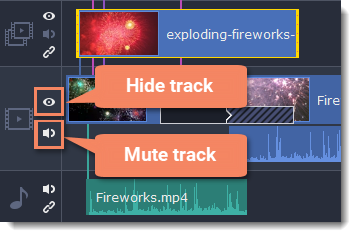|
|
Hiding and muting clips
If you want to see how your project looks without some clips, you can disable separate clips or entire tracks.
Hiding clips
To hide a clip from view, right-click the clip and choose Hide Clip from the pop-up menu. The clip will not appear in the player or on the finished video until you re-enable it.
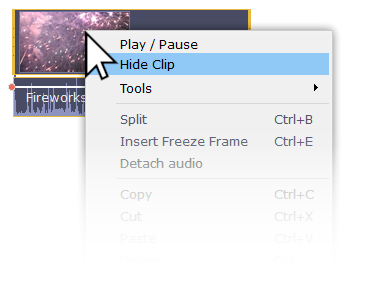
Muting clips
To disable a clip's sound, right-click the clip you want to mute and select Mute Clip from the pop-up menu. The clip will not play in the player or on the finished video.
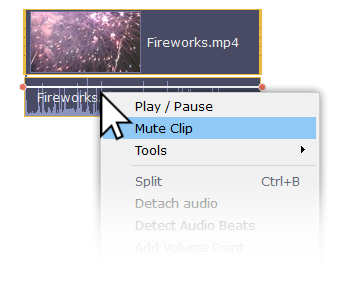
Disabling tracks
-
To hide an entire track from view, click the eye icon
 on the track you want to hide.
on the track you want to hide. -
To disable the sound of an entire track, click the speaker icon
 .
.