|
|
Files
On the Files tab, you can find options for saving different kinds of files. You can change any of the default folders to folders of your choice.
Save project files to
This is where your projects are saved. Autosave files for new projects are also stored in this folder. You can use them to restore your work in case of an error, freeze, or crash.
Save output videos to
This is a folder for keeping finished video files.
Store audio recordings in
The audio clips that you record in Video Editor are stored here. If you delete these audio files, the audio recordings in the project will become unavailable.
Store stabilized videos in
A folder for a stabilized copy of the original when you stabilize a video. Do not delete these files while you are working on the project, or you'll have to stabilize the files again.
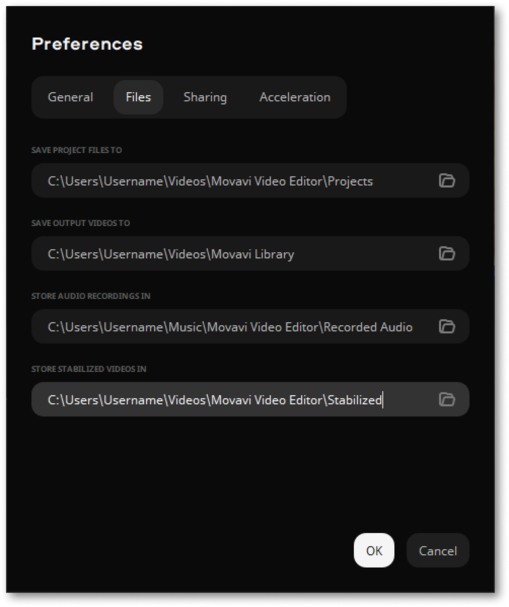
Changing where the files are stored
Using a different folder may be useful if you don't have much disk space on your primary drive or if you want to organize your media files in another way.
1. Click the button with the three dots  next to the folder you want to change.
next to the folder you want to change.
2. A File Explorer dialog box will open. Choose the folder you want to save the files to.
3. Click Select Folder to use this folder.


