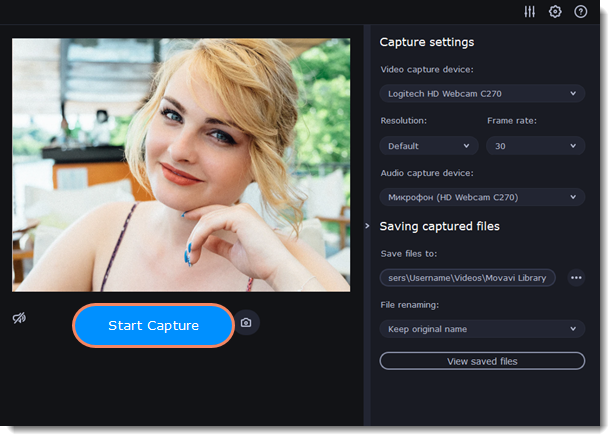|
|
Capture video
Follow the steps below to record video from a camera that's connected to your computer.
Connect the camera
Connect the camera you want to capture from to the computer. Make sure that the system recognizes the device and that it is working correctly.
Launch the video recording program
-
Open the Movavi Video Suite launcher window and go to the Video tab. Then click Launch on the Capture from cameras, VHS, TV tile.
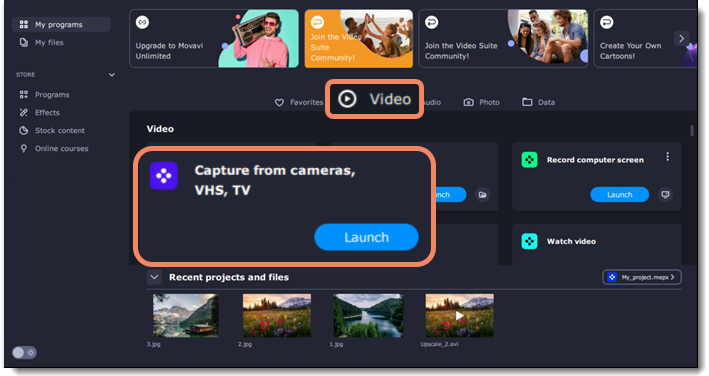
-
In the Video capture device box, choose the camera.
-
Then, select the resolution and frame rate. A larger resolution will be able to retain better quality, however, the video file size will be larger. A higher frame rate is necessary for recording motion, while static scenes can be captured with a lower frame rate.
-
In the Audio capture device box, choose the microphone.
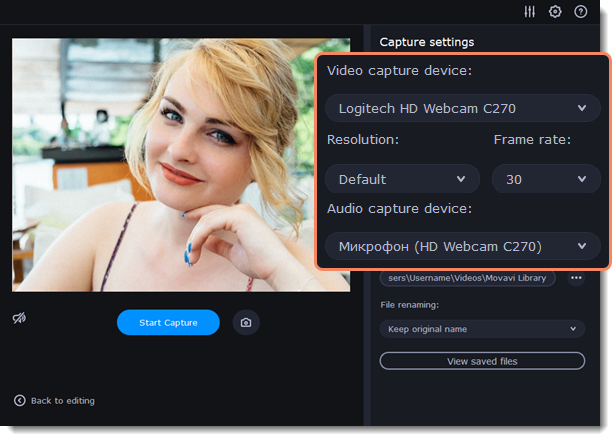
-
Choose a destination folder. By default, the recordings will be saved to your Movavi Library folder. To change it, click the icon
 near the Save files to box.
near the Save files to box. -
Click Start Capture to begin recording the video. During capture, you can take snapshots using the camera icon
 on the right.
on the right.