|
|
Audio tracks
Audio in your project can be located on the video track as built-in audio, the linked audio track, or on the independent audio track. When you add audio files to your project, they are first placed onto the independent audio track.
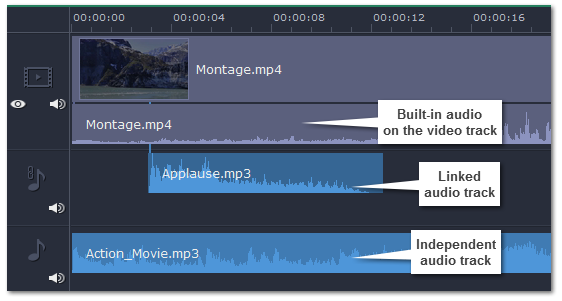
All new audio clips are added to the independent audio track. Audio clips on this track will play independently of any other tracks and will not change when you edit other clips. This makes it suitable for background music.
Clips on the linked audio track are always linked to a clip on the main video track. This ensures that the clips stay in sync with the video even as you edit your project and move or cut the clips. At first, this track is hidden until you link your first audio clip.
To link an audio clip:
1. Select the clip you want to link.
2. Drag it up, towards the video track.
3. A line will appear between the video and the audio clips. Place the audio clip on the linked audio track so that the line points to where it should begin.
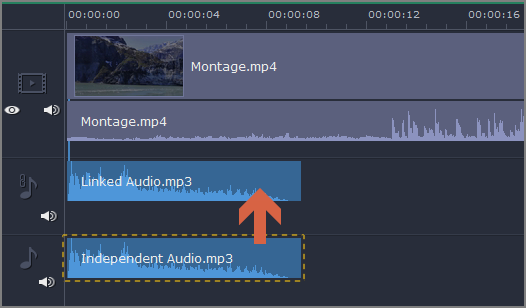
Now, the audio is linked with the video clip that it points to. If you cut or delete the video clip, its linked audio clips (as well as titles and overlay clips) will also be cut or deleted.
If a video clip has sound, both the video and audio will be added to the video track. The built-in audio is always together with its video, unless you decide to move or delete the audio.
-
To separate built-in audio from its video clip, click on just the audio ribbon under the video clip, and then drag this ribbon down onto an audio track. You can still keep the audio synchronized with the video by placing it on the linked audio track.
-
To remove built-in audio, click on the audio ribbon under the video clip and click the trash icon
 .
.
Waveforms
Each audio clip's sound is represented as a waveform on the clip's ribbon. Waveforms can help you easily find the quietest and loudest parts of the clip.
Playing audio synchronously
If you want two audio clips to play at the same time, simply drag one clip underneath the other. This way, you can have as many sub-tracks as you want. With music, you can use this to create a crossfade effect when you join songs: align the beginning of the second song with the end of the first song to make them joined almost seamlessly.
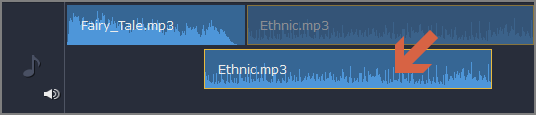
The end of the first audio clip will be played with the beginning of the second clip.
Problem: My audio clip appears on the video track
Solution: Some audio files contain album art, which may sometimes be recognized as the video stream. Therefore, these files may be placed on the video track. In that case, drag the audio clip down onto the audio track, and delete the album art from the video track if you do not need it.


