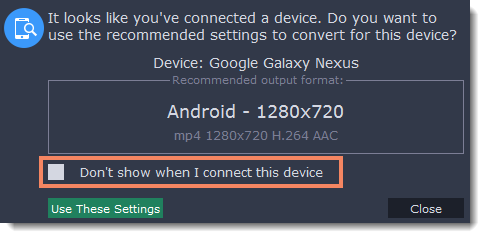|
|
Device recognition
Converting videos for devices such as smartphones and tablets is quick and easy: all you need to do is connect the device and the program will suggest the recommended format and resolution for it.
Add files
Drag the files you want to convert onto the converter window.
Connect the device
Connect the smartphone or tablet to your computer using a USB cord.
Confirm the device
-
Once the device is recognized, a dialog box will appear with the device name and the recommended preset. Check that the device name matches your device. If the dialog box doesn't appear, click the Device Detection
 button to the right of the search bar.
button to the right of the search bar. -
If the device is correct, click Use These Settings to use the recommended output format, resolution, and other parameters.
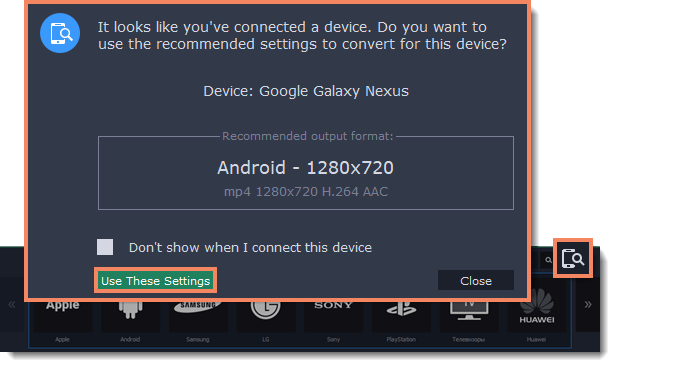
Several devices are listed
Sometimes, the device detection box shows a list of several devices. This can happen if you have more than one connected device, or with some devices that are very similar and can't be identified precisely. In this case, open the Choose your device list and select the device model that you want to convert for. Then, click Use These Settings to use the recommended format, resolution, and other settings.
Device was not detected
-
If the dialog box does not appear, try clicking the Device Detection button to the right of the search bar.
-
Try reconnecting the device and wait for the system to detect it.
-
If that doesn't help, you can still find a preset for your device manually on the Devices tab. Detailed instructions
The wrong device was detected
If the dialog box shows the wrong device, and that device isn't also connected to your computer, you can still find it manually on the Devices tab of the preset list. If you want to report this mistake, write to us at support@movavi.com and tell us your device model, and which device was shown instead.
Convert
-
Click the folder icon
 next to the Save to box and choose where to store the files after converting.
next to the Save to box and choose where to store the files after converting. -
Click CONVERT to start converting the videos for your device.
-
After conversion has finished, upload the videos to your device and enjoy.
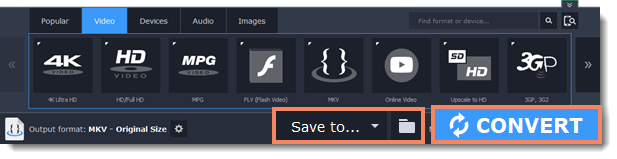
Disabling device detection
If you don't want to use device detection for any devices:
-
Click the Settings button and choose Preferences.
-
In the Preferences window, disable the "Recommend output format for connected devices" option.
-
Click OK to apply the changes.
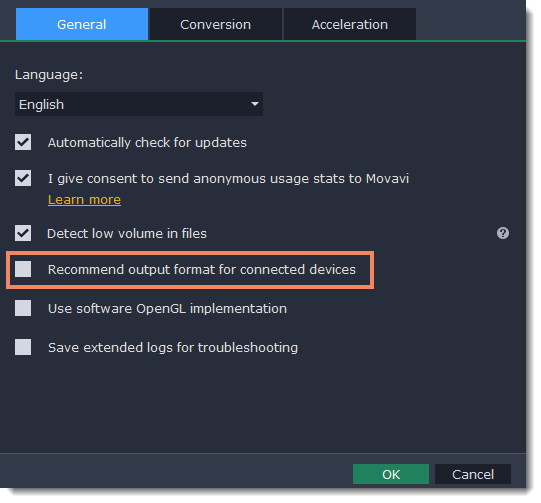
Disabling detection for one device
If you don't want the device detection window to appear whenever you connect a specific device:
-
Connect the device and wait for the Device Detection window to appear.
-
Select the "Don't show when I connect this device" option and close the window.