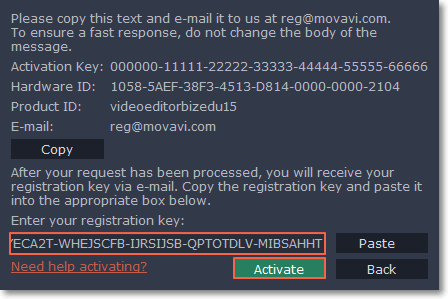|
|
Activating without Internet access
If your computer doesn't have Internet access, you can activate the program by e-mail.
Step 1:
Click the button below to buy an activation key. After the purchase is completed, the key will be delivered to you via e-mail. If you already have a key, skip to the next step.Step 2:
Launch Movavi Academic and click the key icon in the launch window.Or open the Help menu in the editing mode and select Activate software.
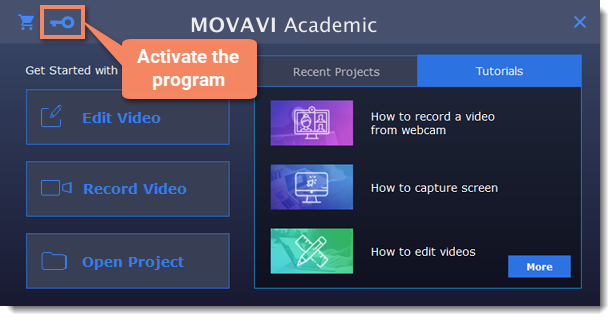
Step 3:
Enter your activation key and select the Activate offline option. Then, click Activate.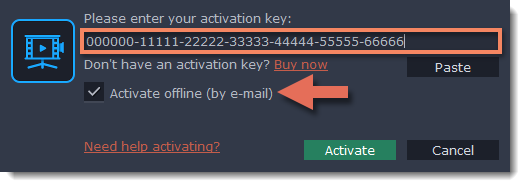
Step 4:
In the next window, click Copy and transfer this information to a computer or device with an Internet connection.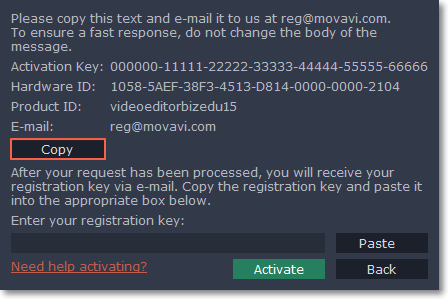
Step 5:
When you have access to the Internet, paste the information you copied into a new e-mail and send it to reg@movavi.com. You should receive a reply within an hour. Copy the registration key from the reply and transfer it to the computer with Movavi Academic.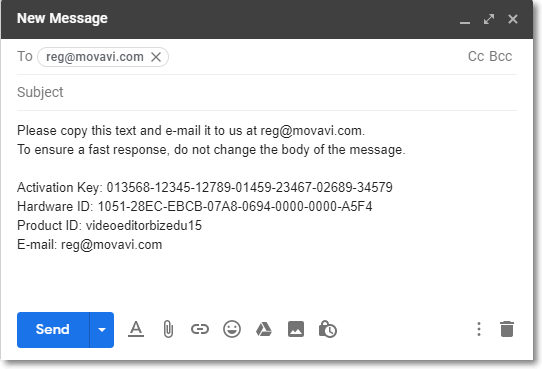
Step 6:
Return to the window with offline activation. If you've closed the window, repeat steps 1-3 and enter the same activation key you used before. Then, paste the registration key into the box and click Activate.