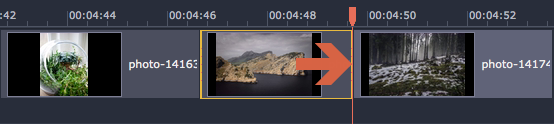|
|
Changing image duration
By default, all images will be shown for 4 seconds each. To change the duration:
Step 1:
On the Timeline, select the image clip that you want to edit.Step 2:
Click the Clip Properties button to open the properties for the selected clip.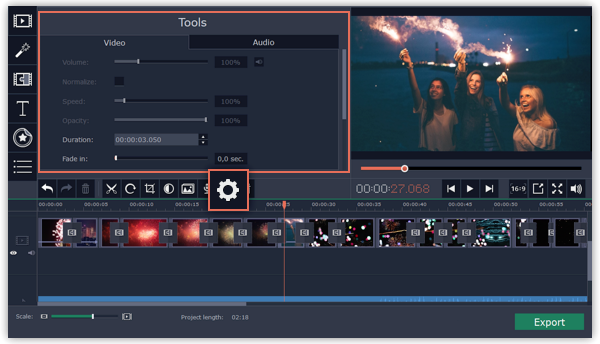
Step 3:
In the Duration box, enter the new length of the image. Use the following format: hours: minutes:seconds:milliseconds. Changes will be applied instantly.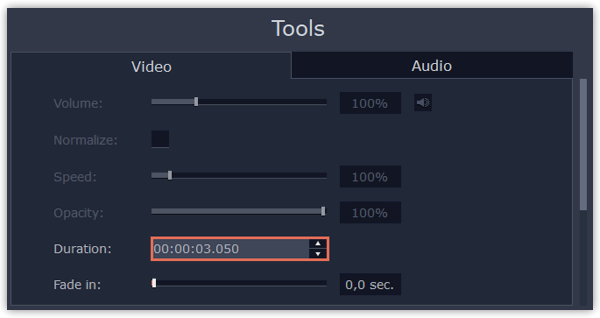
You can also change image duration by selecting an image clip on the Timeline and dragging its borders left or right. The longer the clip appears on the Timeline, the longer it will play in your movie or slideshow.