|
|
Step 1: Add photos
Step 1: Add files
In the first step of the Montage Wizard, click +Files to open individual images, or click +Folders to add entire folders to your slideshow. An Windows Explorer window will open. Choose the files or folders that you want to add.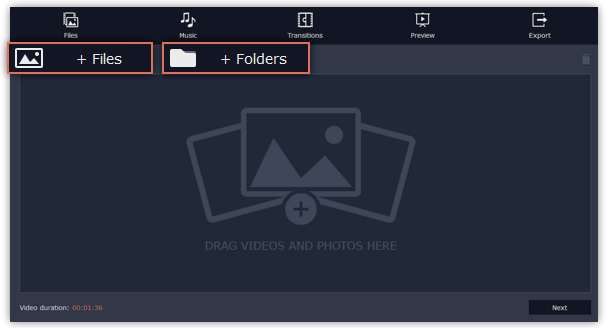
Step 3: Reorder your slides
The slides will appear in the same order as you have added them. To rearrange the slides, simply click and drag them with your mouse to the necessary position.
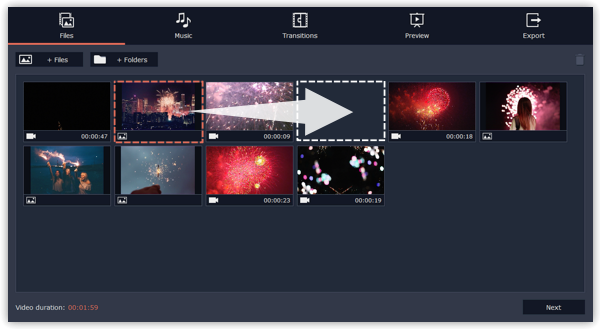
Step 4: Remove unwanted photos
-
To remove one photo, hover your mouse pointer over it and click the trash can button that appears on top of it.
-
To remove several photos, select them in the list and click the trash can button beneath the slide list.
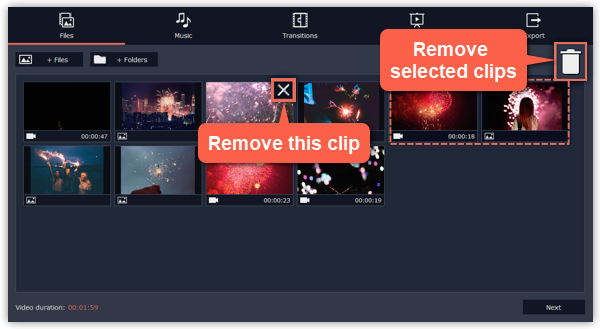
Next step: Adding music


