|
|
Quick Cleanup
Quick Cleanup is an express tool that allows you to tidy up your Mac in under a couple of minutes, without worrying about deleting something you might need.
Running Quick Cleanup
1. Open the Status section. If you've just started Mac Cleaner, it will already be open.
2. Click the cogwheel icon to check which kinds of junk you want to remove. Quick Cleanup will only remove system junk and files you aren't likely to miss; none of your personal files will be deleted!
3. Click Start Cleaning to delete the junk.
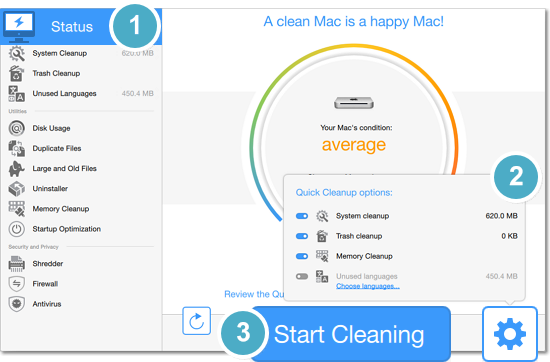
What kind of junk does it remove?
Quick Cleanup only deletes junk that you don't need to review before deleting. It will not remove any of your personal files or any files that the system needs to function. Click the cogwheel icon to open the Quick Cleanup options and manage which areas of your Mac you want to clean.
This includes temporary files created by the system and applications. These files quickly become obsolete, so it is safe to delete them.
Quick Cleanup also empties all of your Trash baskets. Since you've already marked all of these files for deletion, it is likely that you won't miss them.
Unused processes are removed from the Mac's memory, boosting the system's performance.
As you edit and manage your photos, iPhoto creates a lot of temporary files and entries in its database. During cleanup, the temporary files are deleted and the database is refreshed, making iPhoto run a little faster. Cleanup will not remove any of your photos or images.
In addition, Quick Cleanup can remove unused language files. These are files that store extra translations for OS X and any applications you install. Neither English, nor your current system language will be removed.


