|
|
Activating without Internet access
If you don't have Internet access, you can activate the program remotely. If you still don't have an activation key, click the button below to buy the key. After the purchase is completed, the key will be delivered to you via email. If you already have the key, skip to the next step.
-
Launch the program.
-
Click the key icon in the upper left corner.
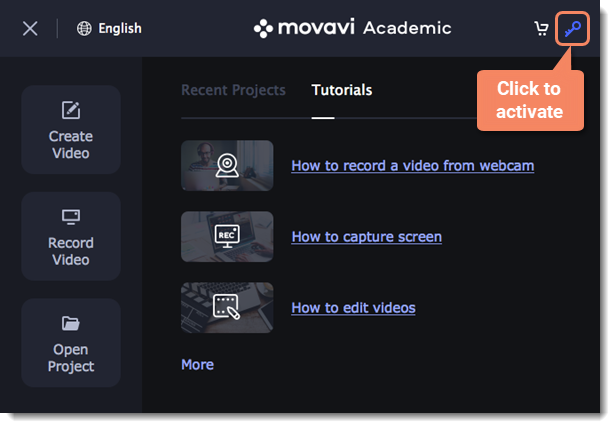
-
Enter your activation key and select the Activate offline option. Click Activate.
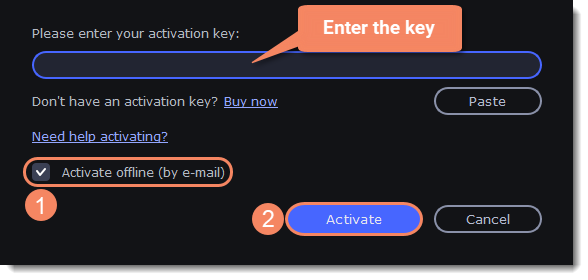
-
In the next window, click Copy and transfer this information to a computer or device with an Internet connection.
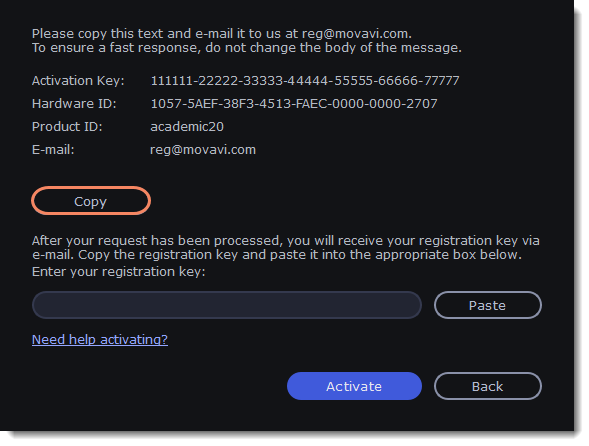
-
When you have access to the Internet, paste the information you copied into a new e-mail and send it to reg@movavi.com. You should receive a reply within an hour. Copy the activation key from the reply and transfer it to the computer with Movavi Academic.
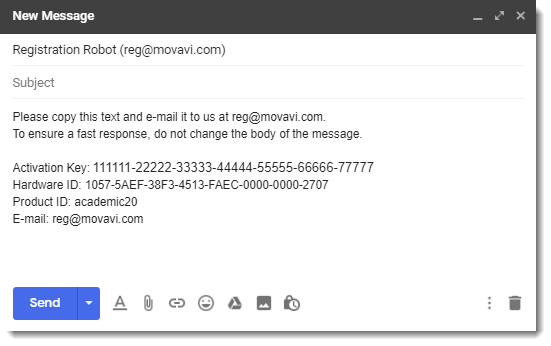
-
Return to the window with offline activation. If you've closed the window, repeat the steps 1-3 and enter the same activation key you used before. Then, paste the registration key into the box and click Activate.
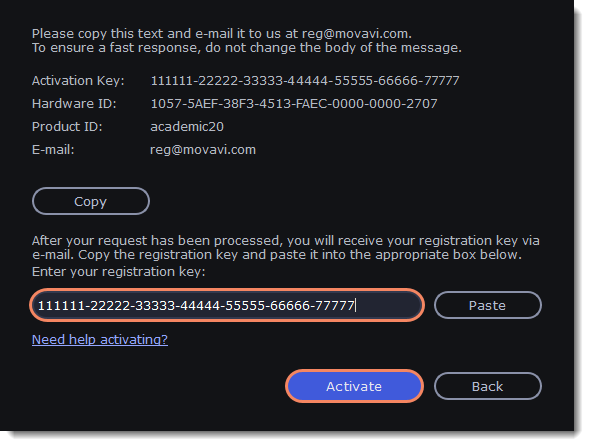
If the activation is not happening
-
Make sure that you have used a correct activation key. There should not be any additional symbols or spaces after the last digit of the key.
-
Also make sure that the key you're using is meant for the Movavi Academic.
-
Before attempting the activation, stop the antivirus software and the firewall of the computer.
-
Check that your user account has the administrator rights.
-
If nothing helps, e-mail the support team.



