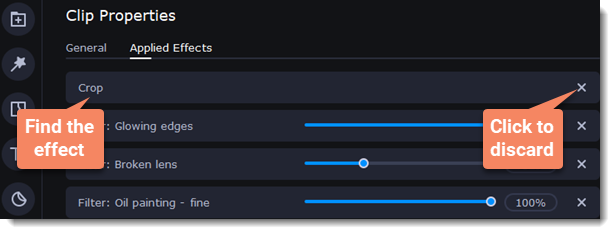|
|
Cropping
Cropping a video can help you remove black bars, cut out the edges of the video, or permanently zoom in on an object inside a frame.
1. Select a clip on the Timeline.
2. Click the Crop button on the toolbar to open the crop tool. A cropping frame will appear in the player.
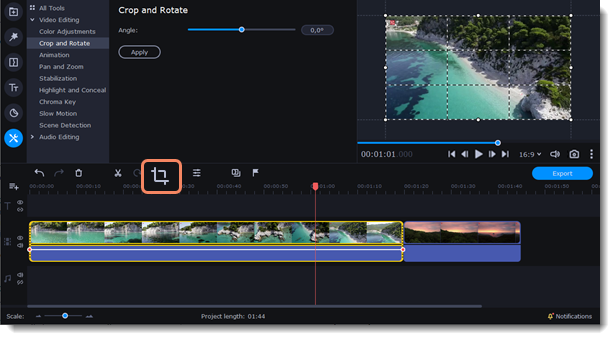
3. Adjust the frame so that the parts you want to cut are outside it. Click on any of the frame's corners and drag to resize it. Click anywhere inside the frame and drag to move it.
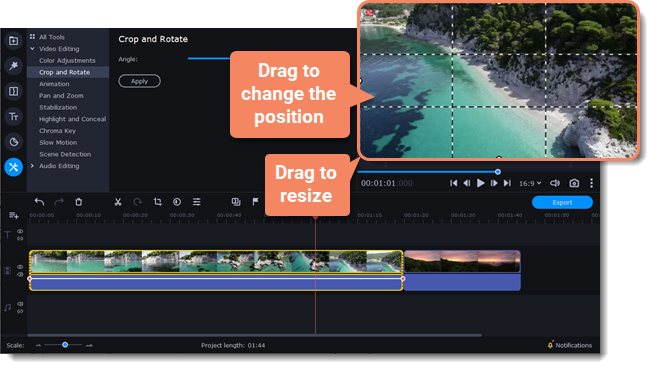
Use the Angle slider on the Crop and Rotate tab to rotate the crop frame.
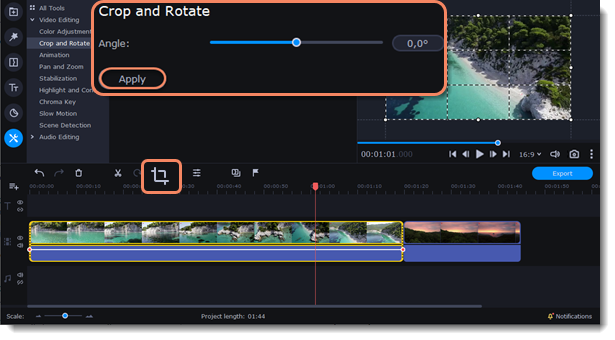
4. Click Apply. A star  icon will appear on the clip once you've cropped it.
icon will appear on the clip once you've cropped it.
Removing a crop
1. Click the star icon on the clip to show a list of all applied effects and filters.
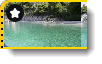
2. The Clip Properties panel will open. On the Applied Effects tab, find the Crop effect and click the X button  on the right to discard it.
on the right to discard it.