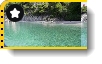|
|
Color adjustments
Change color settings
1. On the Timeline, select the clip that you want to adjust.
2. On the toolbar, click the Color Adjustments icon to open the adjustments tool.
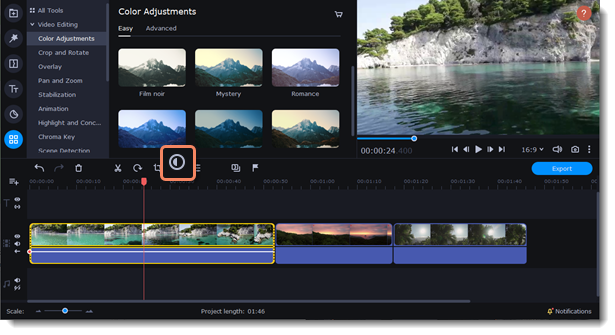
3. Select Easy mode to use color presets for quick and simple adjustments. You can also change the color of the video using color templates. To apply a template, drag it to the clip.
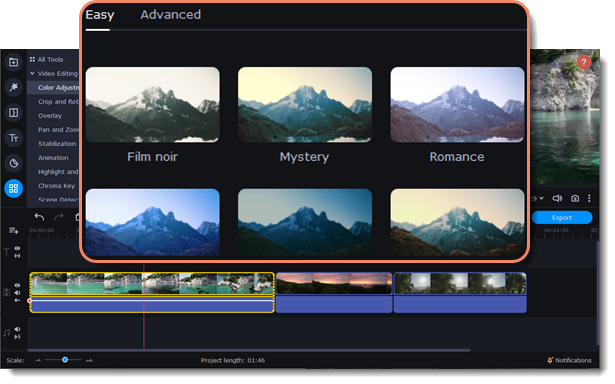
Or select Advanced mode to make adjustments manually.
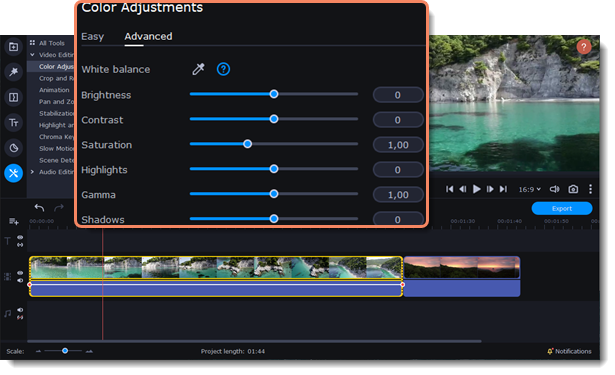
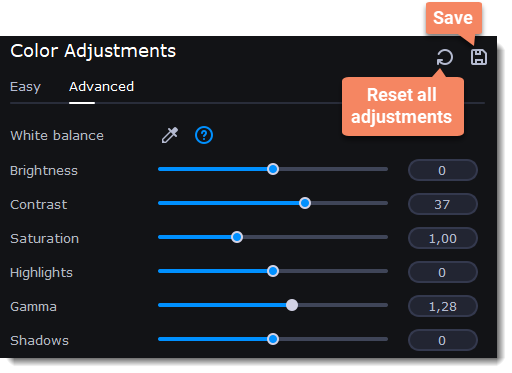
Once you have made your adjustments, the clip will be marked with a star icon  , denoting applied tools or filters.
, denoting applied tools or filters.