|
|
Export only audio
This section will guide you through exporting only the audio track of your project.
Export an audio track
1. Click the Export button below the player to open the Export Settings window.
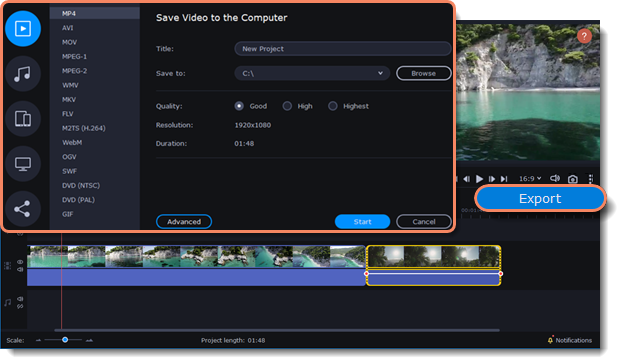
2. Click the Audio File icon on the left of the Export Settings window.
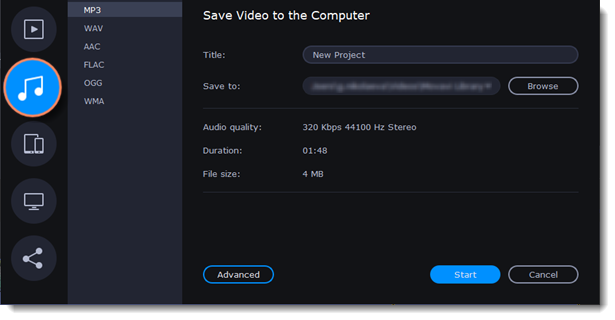
3. Select an audio format.
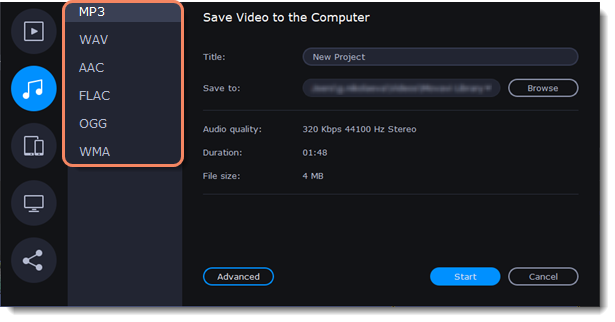
While MP3 is the most common format, supported by almost all media players and devices, FLAC offers higher audio quality but results in considerably larger file sizes. When choosing an output format, it is important to note the quality of the original files: due to data compression limitations, digital audio quality cannot be restored from a very low-quality file by exporting as FLAC; conversely, a high-quality file may lose some of its quality when saved to MP3 format, which is limited to 320 Kbps.
4. Name your file and choose a destination folder.
In the Save to field, specify the folder where you would like to store the file. By default, this will be the directory for saving output videos specified in Preferences. To specify a different folder, click the Browse button and select a folder in File Explorer or type the path in the field. Type a name for your audio in the Title field. The project's name will be filled in for you by default.
5. Click the Start button to begin processing the audio file.



