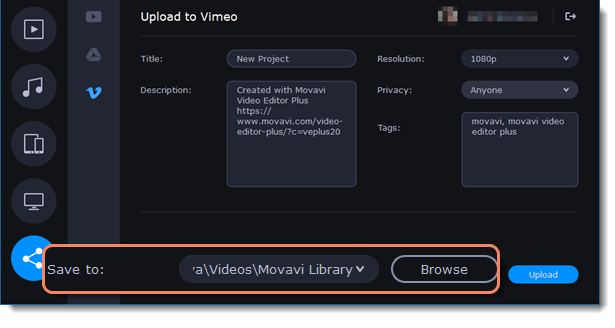|
|
Uploading online
After you finish your video, you can upload it to YouTube, Vimeo, or Google Drive right from the Export Settings window.
Upload to the Internet
1. Click the Export button to open the Export Settings window.
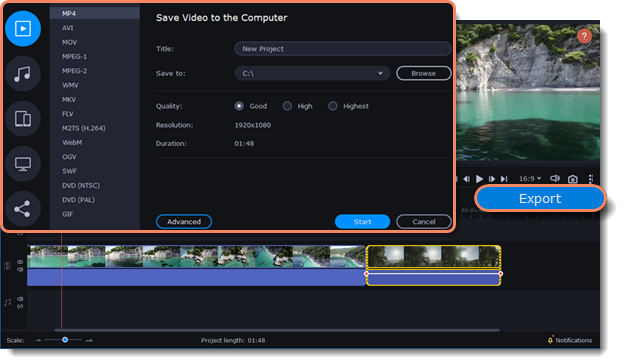
2. On the left side of the Export Settings window, click the Upload icon.
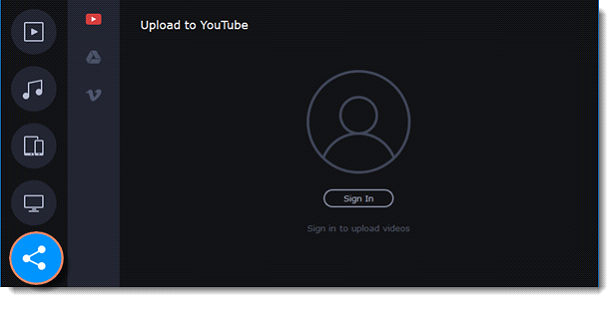
3. Select the service you would like to upload your video to: YouTube, Vimeo, or Google Drive.
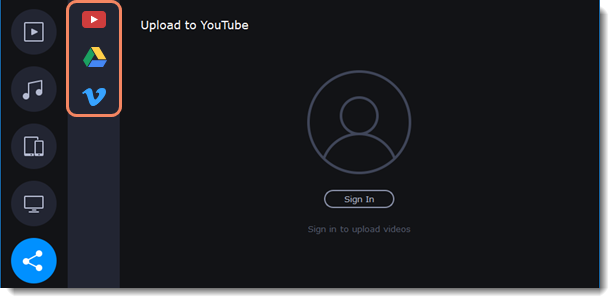
4. Click Sign in. The authentication page will open in your browser.
Sign in to your account and click Allow to let Movavi Video Editor Plus upload videos.
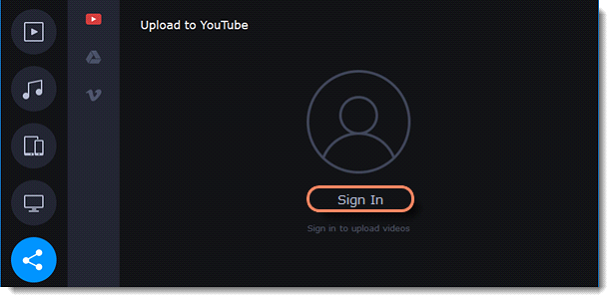
Upload to YouTube
1. Type a Title and Description for your video.
2. Add some tags to help users find videos by relevant topics. Separate tags with commas and add a hashtag (#) before each one.
3. Choose a Category to help viewers find relevant content.
4. From the Privacy dropdown menu, choose who you want to see the video:
Private: Videos can only be seen by you and users you choose.
Public: Videos can be seen by and shared with anyone.
Unlisted: Videos can be seen and shared by anyone with the link.
5. Click Upload to export and upload your video.

Upload to Google Drive
1. Type a Title for your video.
2. Select a Google Drive folder where you want your video to be uploaded. You can create a new folder in your Google Drive straight from the Export Settings window.
3. From the Privacy dropdown menu, choose who you want to see the video:
Private: Videos can only be seen by you and users you choose.
Unlisted: Videos can be seen and shared by anyone with the link.
4. Click Upload to export and upload your video.
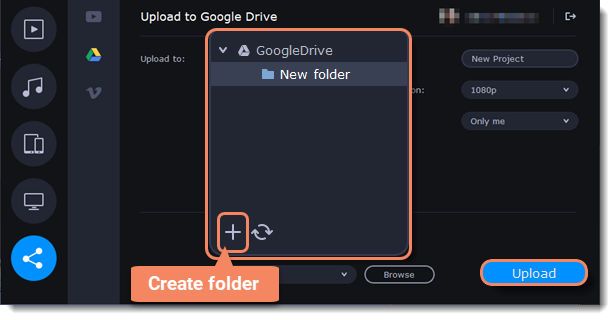
Upload to Vimeo
1. Type a Title and Description for your video.
2. Select a video resolution from the Resolution dropdown list.
3. Select a privacy level from the Privacy dropdown list:
Anyone: Any person can watch the video.
Only people I follow: Only people you are following can watch the video.
Only me: No one but you can access the video.
4. Add Tags.
5. Click Upload to export and upload your video.
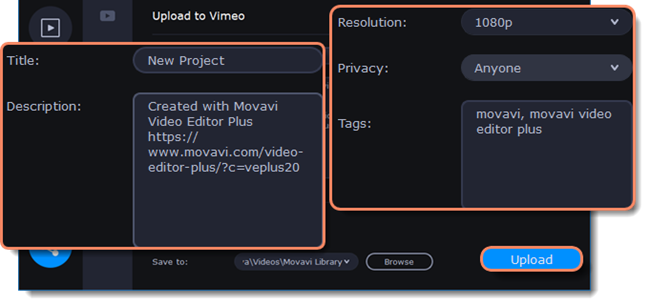
Save and upload the video
Before uploading, the video will be saved on your computer.
1. To change where the video file is saved, click Browse and select a folder.
2. Click Upload to export the video.