|
|
Movavi Photo Editor
Opening images
How to open images in Movavi Photo Editor
Drag-and-drop
Find the necessary image in Finder and then drag it right onto the Photo Editor window.
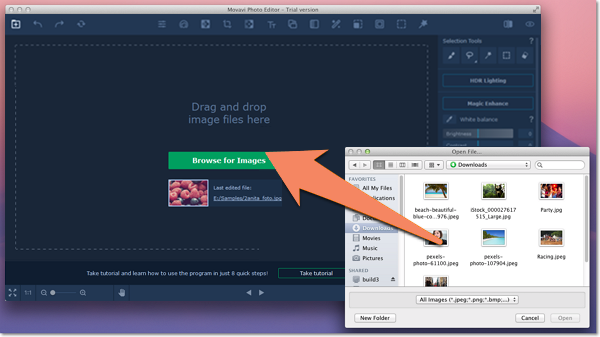
Open Photo button
Click the Open Photo button in the upper left corner of the window. An Finder dialog box will appear. There, choose the file you want to edit and click Open.
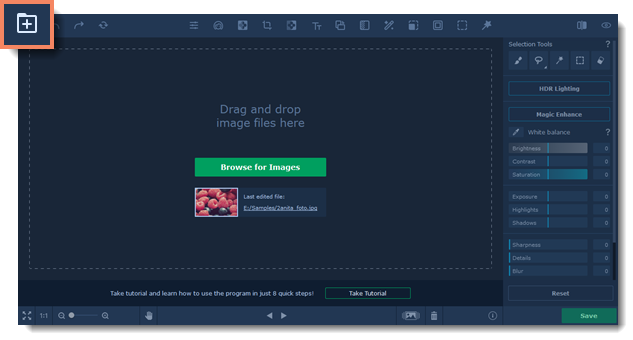
Browse
On the start screen, click the Browse for Images button. A Finder dialog box will appear. There, choose the file you want to edit and click Open.
Recent file
On the start screen, click Last edited file. The thumbnail next to it shows which image was opened last.
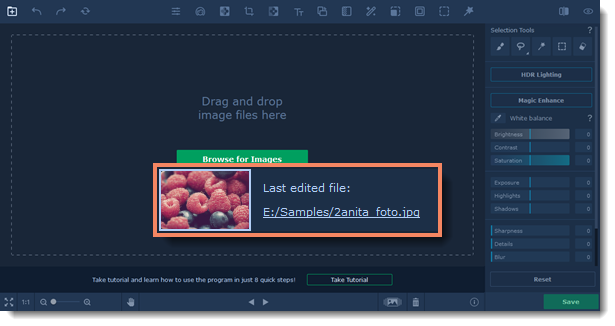
File menu
Open the File menu and choose Open. A Finder dialog box will appear. There, choose the file you want to edit and click Open.
See also:


