|
|
Quick start guide
Movavi Mac Cleaner is a useful tool for automatically deleting junk files on your Mac. Cleaning your Mac gives you a hefty boost in performance and helps you redeem gigabytes of disk space occupied by junk files.
Step 1: View your Mac's status
When you start Movavi Mac Cleaner, you will see the Status page. Here, you can see how well your Mac is doing today, and how much junk you can clean in just one click.
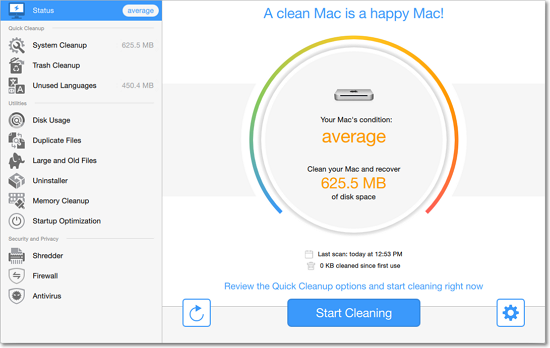
Step 2: (Optional) Check Quick Cleanup options
Quick Cleanup is an express cleaning tool that deletes unnecessary files that you will definitely not need anymore. Quick Cleanup includes:
-
System cleanup, deleting temporary system files and outdated log entries. These files are no longer necessary for the system so that can safely be deleted.
-
Trash cleanup, emptying the contents of your Trash. You've already chosen to delete these files, so you probably won't miss them. If you want to check which files will be deleted, go to the Trash Cleanup tab.
-
Memory cleanup doesn't delete any files, but rather frees up your Mac's memory (RAM) to speed up its performance.
-
iPhoto cleanup restructures your iPhoto database and deletes some temporary files. This will make iPhoto faster.
-
Unused Languages deletes extra translation files for languages that you aren't using.
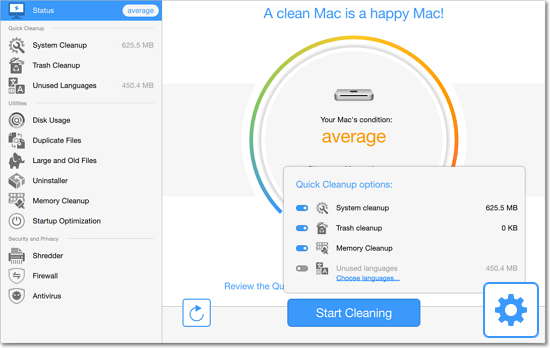
Step 3: Run Quick Cleanup
Click Start Cleaning to clean the basic junk files from your Mac.
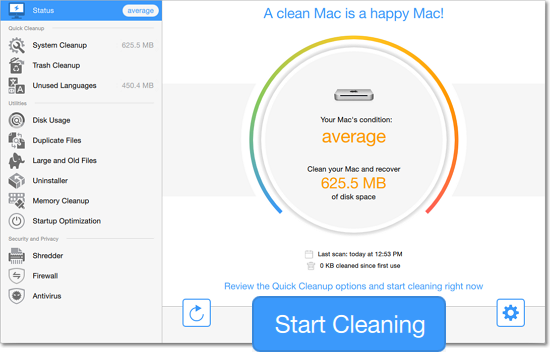
Step 4: Repeat regularly to keep your Mac clean!
Congratulations! You've made your Mac cleaner, freeing up more disk space and making the system run faster. To keep your Mac clean and healthy, we recommend running a weekly scan to quickly remove all of the accumulated junk files.


