|
|
Callouts
Using callouts, you can annotate your video with arrows, icons, and other shapes.
Add callouts
-
Click the Callouts button on the left sidebar to open the list of callouts.
-
Click a callout to preview it in the player and choose which you want to use. To add a callout to your favorites, click the heart icon
 .
. -
Select the sticker and drag it onto the Timeline.
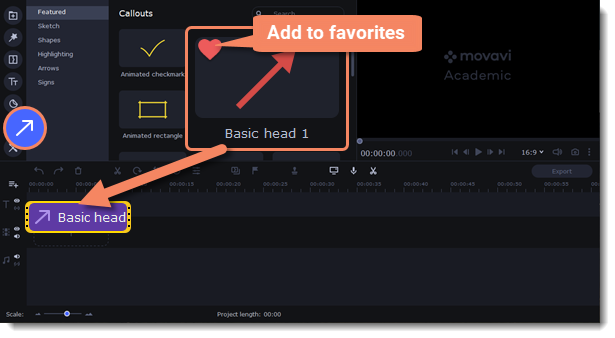
Edit a callout
-
Double-click the clip to open the callout settings.
-
Set the duration and animation speed of a callout.
-
Switch to the Color tab to change a callout's color, outline and set it's opacity.
-
If you're editing a callout from the Arrows category, on a Style tab you can also change a style of an arrow and its heads.
-
Click Apply to save the changes.
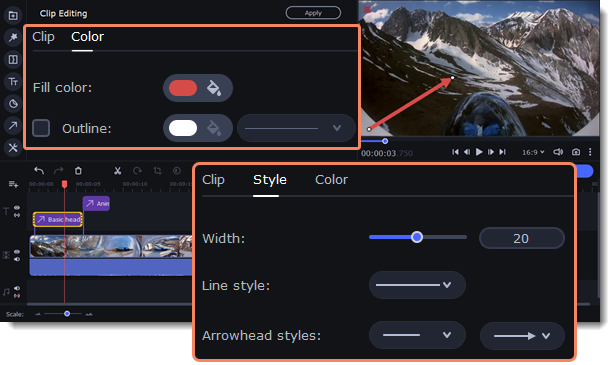
Adjust the callout in the player
-
Double-click a callout clip.
-
In the player, drag the callout by the frame points to resize and rotate it.
-
Drag the callout with the cursor to change its position on the screen.
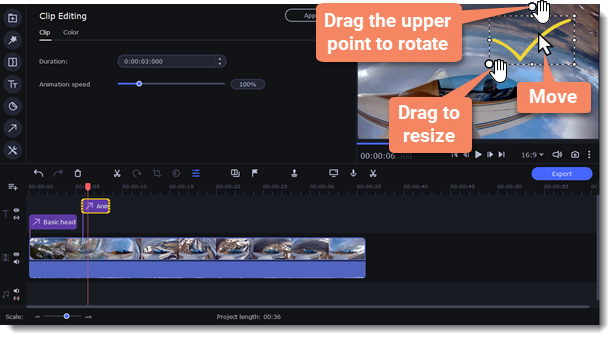
See also:


