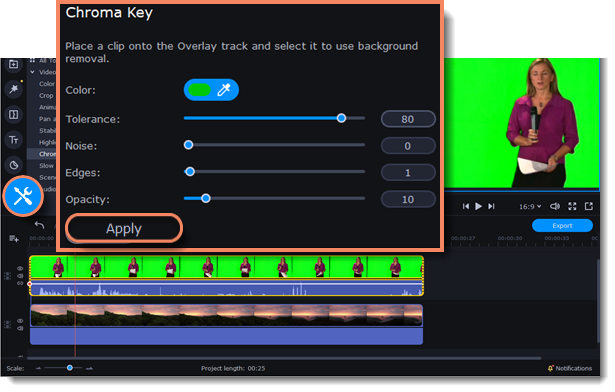|
|
Chroma key
The Chroma key effect allows you to remove any color from the image or video, leaving the background transparent.
Add Chroma Key
-
Add the video or image clips that you want to use as the foreground and the background.
-
Select the foreground video and move it up, onto the Overlay track.
-
Double-click the foreground video to open Clip Properties.
-
To make the foreground video completely cover the background video, select the Overlap mode.
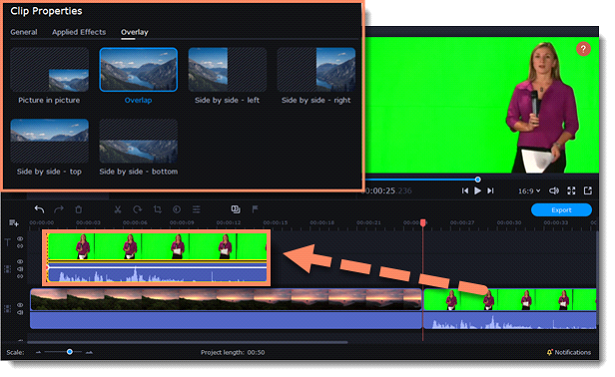
-
On the left sidebar, click the More button and in the Video Editing list find Chroma Key.
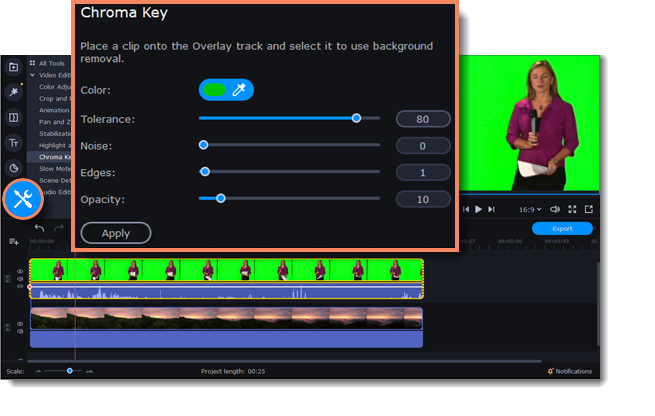
-
Once you open the Chroma Key tool, move your mouse cursor over the player and click on the color that you want to remove. The color you've picked will become transparent.
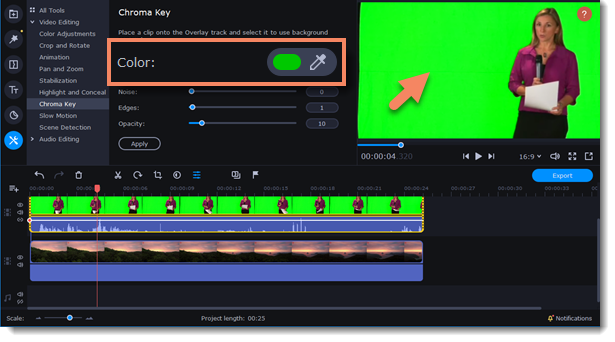
-
Make other adjustments to the effect:Tolerance — Set how many similar shades of the selected color should also be removed.Noise — Choose how sharp the object's edges should be.Edges — Choose how thick the object's edges should be.Opacity — Set the transparency of the background.
-
Finally, click Apply to accept the changes.