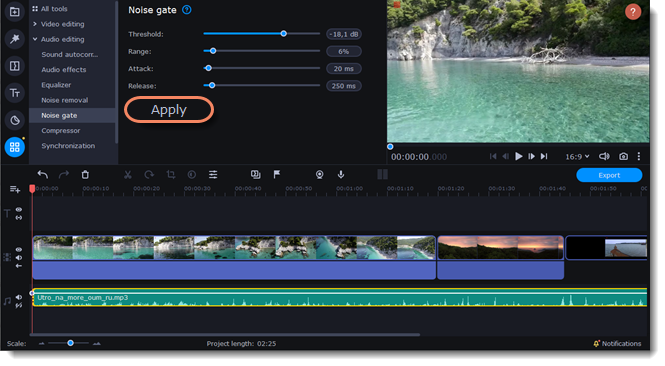|
|
Noise gate
Use a Noise gate to suppress unwanted noise and sounds in the audio.
1. Click More tools on the left-hand sidebar. Under Audio editing, select Noise gate.
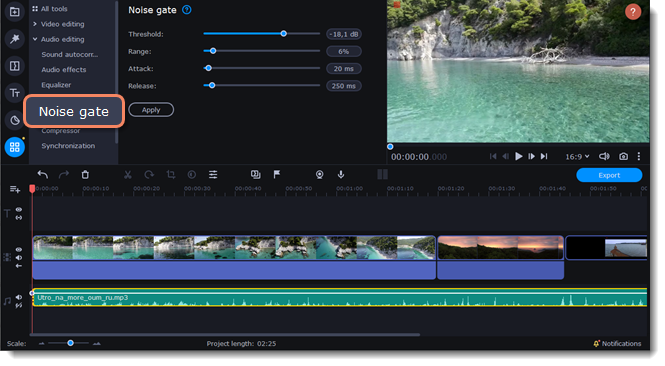
2. Click on the clip with a sound on the Timeline.
3. Set the parameters to edit the sound:
-
Threshold is used to set the level at which the gate will open. Noise gate attenuates signals that register below the threshold.
-
Range is used to set the amount of attenuation to be applied to the signal when the gate is closed.
-
Attack is used to define the length of time the gate takes to change from closed to fully open. It is the fade-in duration.
-
Release is used to define the length of time the gate takes to change from open to fully closed. It is the fade-out duration. A fast release abruptly cuts off the sound, whereas a slower release smoothly attenuates the signal from open to closed, resulting in a slow fade-out.
4. Click Apply to save the changes.