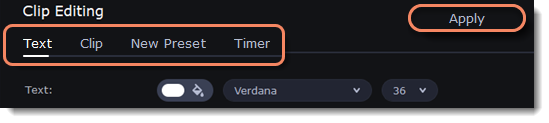|
|
Titles
Add text to your video
1. Click the Titles button on the left side of the window to view the titles collection.
2. Click on a title style to preview it in the player and choose the titles you want to use. To add titles to your favorites, click the heart icon  .
.
3. Pick a title style and drag it onto the title track of the Timeline. Put it right above the video track, onto the time where you want them to appear. You can link titles to the clip by clicking the link button  on the left side of the title track, the titles will move with the clip. You can separate the titles from the clip with the help of the same button.
on the left side of the title track, the titles will move with the clip. You can separate the titles from the clip with the help of the same button.
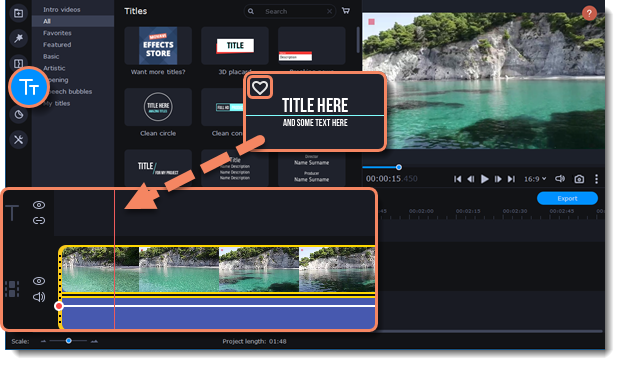
Edit titles
To change the titles, double-click the title's clip on the Timeline. The setting panel will appear.
|
Text
|
You can choose the title style and add the outline by selecting this option.
|
|
Clip
|
Change the duration and animation speed of the title.
|
|
New Preset
|
Create a new preset with your personal settings and save it for further use. Your title will appear in the My titles collection.
|
|
Color
|
Choose an object on the player and change its color.
|