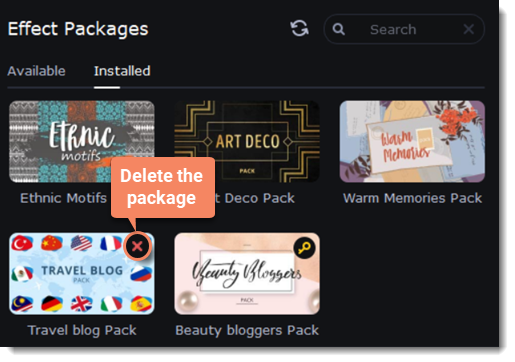|
|
Effect packages collection
Adding an effect package
1. Select the Effect packages section on the Import tab to open the list of packages.

The Available tab contains packages that you can purchase and use in the program.
In the Installed tab, you can find packages that you have already purchased and installed in the program.
2. Click on the package to purchase it.
3. Check the contents of the shopping cart and make a payment on the page.

4. Copy the activation key, which you receive on your email. To open the activation window, click on the key icon on the package.

5. Enter the activation key in the window that opens. To activate the package, click Activate.

6. After activation of the package it's necessary to download and install it. The key icon will change to the download icon on the image of the activated package. To start downloading and installing, click on the activated package.

7. Click on the package to start the process of downloading. The package will be automatically installed in the program after downloading.

8. You will find all new uploaded content in the tabs marked with a yellow circle.

Viewing and deleting installed package
1. To view the installed packages, select the Installed tab.
2. To delete a package, click on the cross icon in the upper-right corner of the package image.