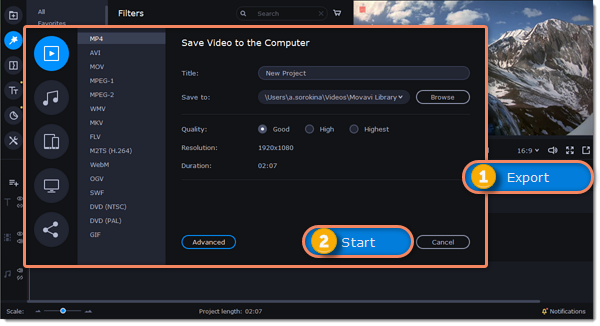|
|
New Project mode – quick start
In this mode you can use all the tools that the Video Editor has to offer and create professional-looking videos without complicated software.
You can create a new video by creating a new project or a quick video.
-
In the File menu select Create New Project.
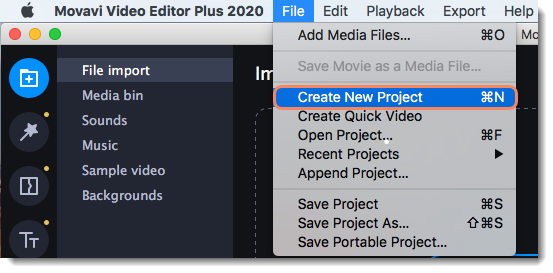
-
Add media files that will make up the video. Click Add Files or drag and drop your files over the import area.
-
Change the clip layout on the Timeline, crop images, cut videos, using the toolbar.
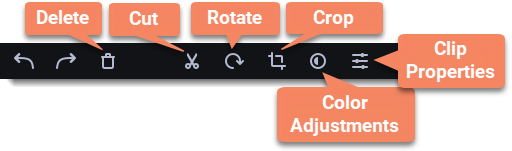
-
Add effects, transitions, titles, and more by changing the tabs on the left-hand side of the screen.
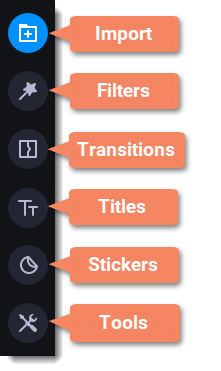 To add filters and transitions to the project, drag them to the Timeline.
To add filters and transitions to the project, drag them to the Timeline.
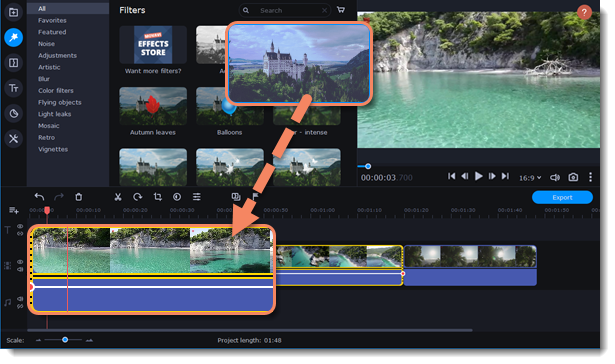
6. Save your video:
-
Click the Export button.
-
Choose file format.
-
Name the video, select a folder to save the video to and set the quality.
-
Click Start and wait until the processing is finished.