|
|
Activating and installing packages
Expansion packages are the sets of additional content which include transitions, titles, stickers, backgrounds and music. The packages are created to help you achieve your creative goals, broaden your freedom of expression and save your time choosing the right artistic tools.
Acquiring the package
To use the content expansion packages, open Movavi Video Editor. Switch to the Transitions, Titles or Stickers tab. Then find and click the Store button at the bottom of the categories list or find the More Effects element in any of the effects categories. You will be redirected to the Movavi Effects Store web-page to choose and purchase the packages.
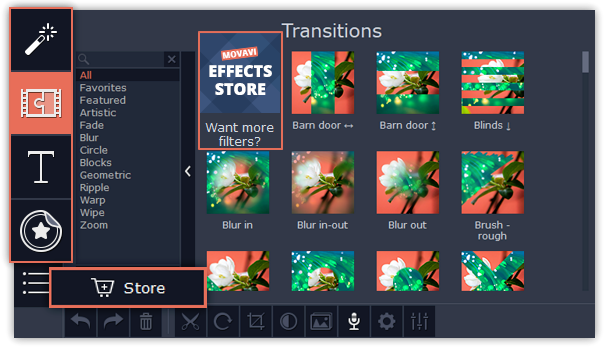
Making a purchase
On the website, choose and purchase the set you like. After the purchase is processed you will receive an e-mail with an activation key, a link to download the package, and an instruction on how to install it.
Installing a package
Click the link you received with the e-mail and download the package. When the downloading is finished, open the package as you normally would open your project: double-click the file or drag and drop it in the Video Editor. The program will run the installation process. In the Installing Package window click Install and follow the instructions on the screen.
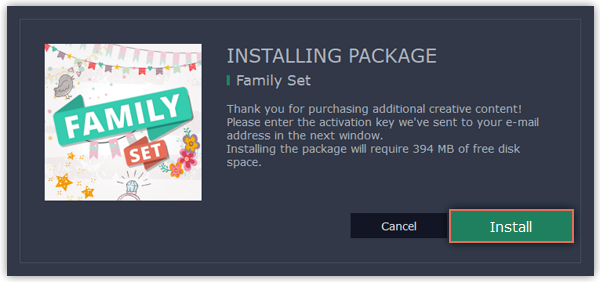
Activating a package
Copy the activation key from your e-mail and Paste it in the in the Activating Package window and click Activate.
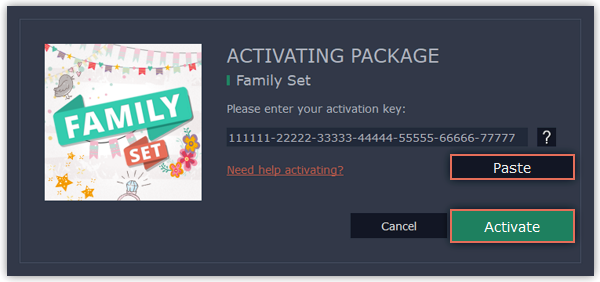
Wait until the installation is finished. The new elements will appear in the corresponding categories of the Video Editor. The categories with the new elements will have a blue dot on them and the elements will be marked with the NEW label.
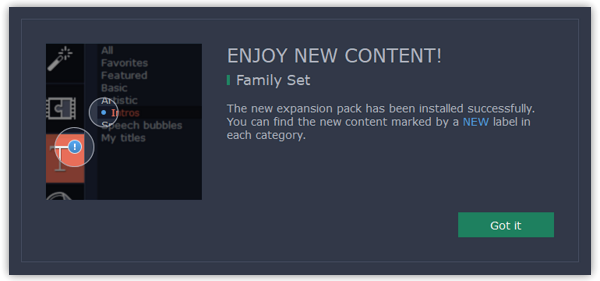
Cannot install or activate the package? Make sure that:
-
The Video Editor you have installed on your system supports the packages;
-
You use the key that was sent to you after the purchase of a package and there are no additional symbols after the key;
-
You have enough free disk space to install the package.


