|
|
Chroma key
The Chroma key effect allows you to remove any color from the image or video, leaving the background transparent. To make the Chroma key work, you should use a bright green or blue background. Do not use videos with white, gray, or black backgrounds.
Add Chroma Key
-
Add video or image clips that you want to use as the foreground and the background.
-
Select the foreground video and move it up, onto the Overlay track.
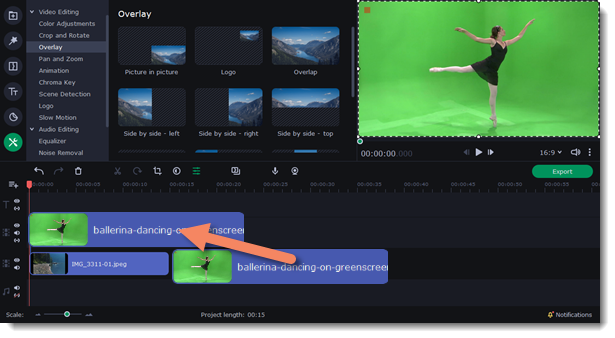
-
In the Overlay properties select the Overlap mode, to make the foreground video completely cover the background video.
-
In the player, adjust the position of the overlay video.
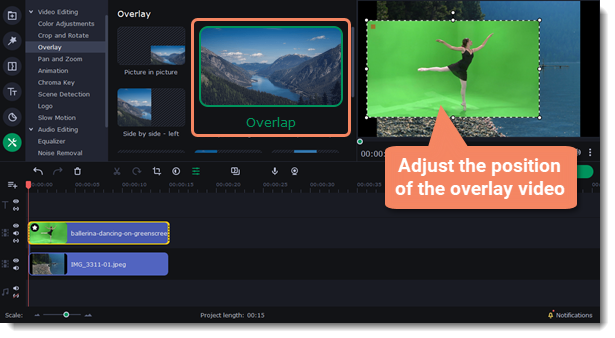
5. Select the video on the overlay track, click the More Tools button on the left sidebar, and in the Video Editing list find Chroma Key.
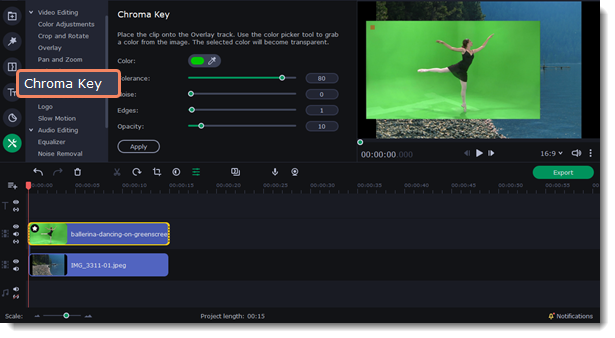
6. Once you open the Chroma Key tool, move your mouse cursor over the player and click on the color that you want to remove. The color you've picked will become transparent.
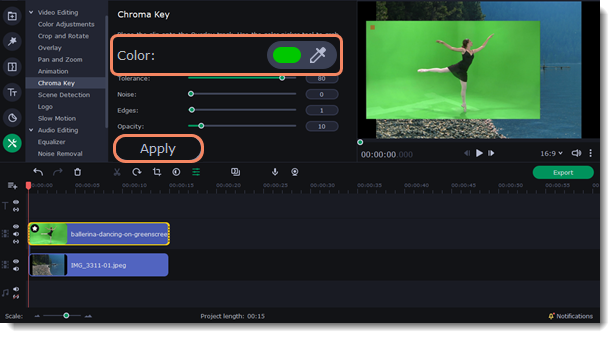
For a better result adjust the settings:
Tolerance — Set how many similar shades of the selected color should also be removed.
Noise — Choose how sharp the object's edges should be.
Edges — Choose how thick the object's edges should be.
Opacity — Set the transparency of the background.
7. Click Apply to save the changes.


