|
|
Stickers
Add stickers
-
Click the Stickers button on the sidebar to open the list of stickers.
-
Click on a sticker to preview it in the player and choose which you want to use. To add a sticker to your favorites, click the heart icon
 .
. -
Select the sticker and drag it onto the title track of the Timeline. All titles and stickers go on the title track. Change the length of a sticker to make it fit the clip.
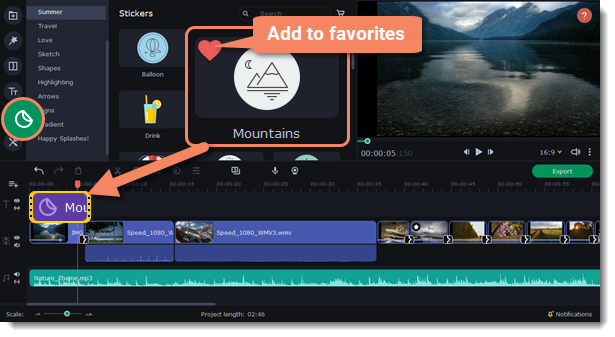
Edit a sticker
1. Double-click the clip to open the sticker settings.
2. Set the duration of your sticker.
3. Click Apply to save the changes.
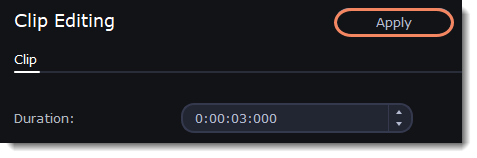
4. To change the sticker's position on your video, double-click a sticker clip. In the player, drag the corner of the frame to change its size, and drag the center of the frame to move the sticker. To rotate the sticker, click and drag the white dot at the top of the frame.
5. Click Apply when you're finished.

Transitions cannot be applied to stickers, but you can animate them.
Learn more:


