|
|
Adding media
To begin working on your video project, you first need to add some media files. Use your own files or any of the built-in media.
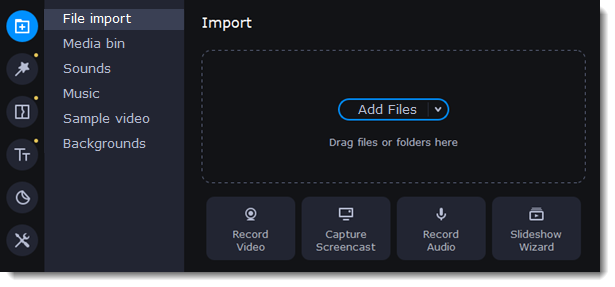
Add your files
1. On the File import tab, click Add Files.
2. Select the files you want and click Open. They will appear on the Media bin tab.
3. From the Media bin tab, drag and drop the files onto the Timeline. You can unselect all files by clicking on an empty area on the Media bin tab or by selecting a single file.
Add built-in media
1. On the File Import tab, select the type of media you want: sounds, music, sample videos, or backgrounds.
2. Switch to a tab.
3. Click the file icon to download and preview or listen to it.
4. Choose a media file and drag it onto the Timeline to add it to the project.
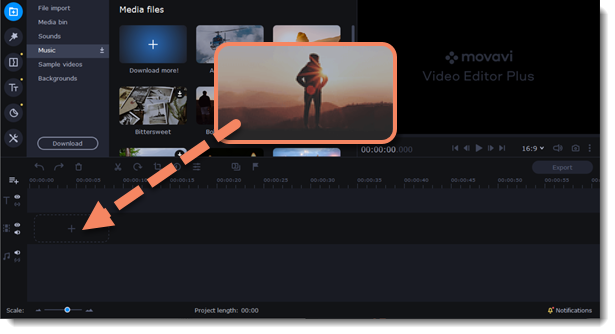
Arrange the files
Once you've added the files, they will appear on the Timeline at the bottom of the window. The Timeline allows you to arrange the clips in the order you want. Select the clips you want to move and drag them to a new position.
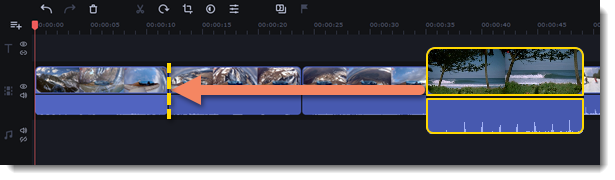
See also:


