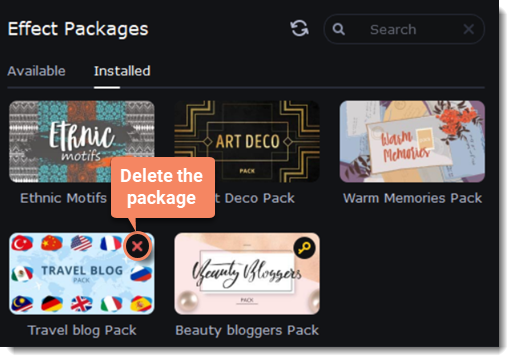|
|
Effect package collection
Adding an effect package
1. Click the Import icon on the left-hand sidebar and select the Effect packages tab.
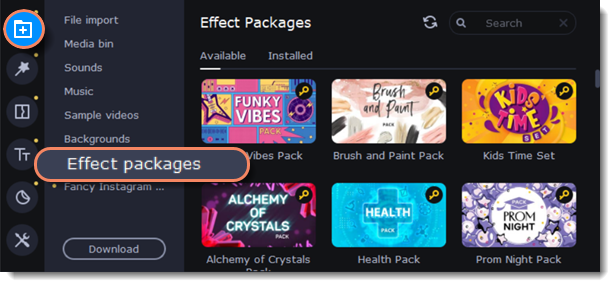
The Available tab contains packages that you can purchase and use in the program.
On the Installed tab, you can find packages that you have already purchased and installed in the program.
2. Click on a package to purchase it.
3. Check the contents of the shopping cart and proceed with the payment. Once the purchase has been completed, you will receive an activation key by email.
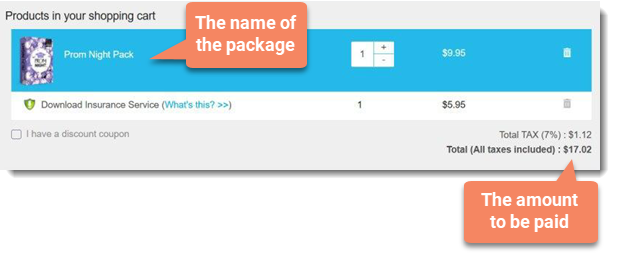
4. Click on the key icon on the package to activate it.
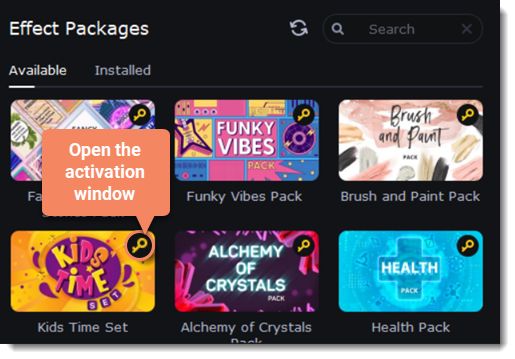
5. Enter your activation key in the dialog box that opens and click Activate.
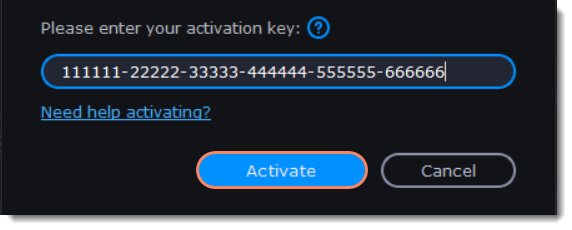
6. After activating the package, you must download and install it. The key icon will change to a download icon on the image of the activated package. Click on the activated package to download and install it.
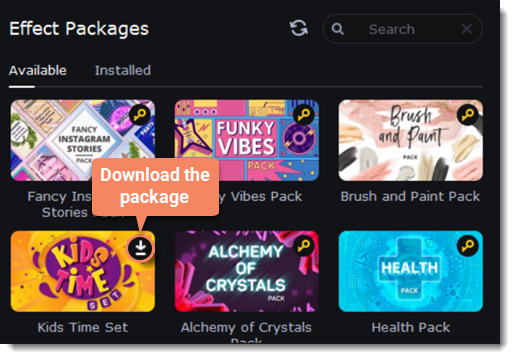
7. The package will be installed automatically after downloading.
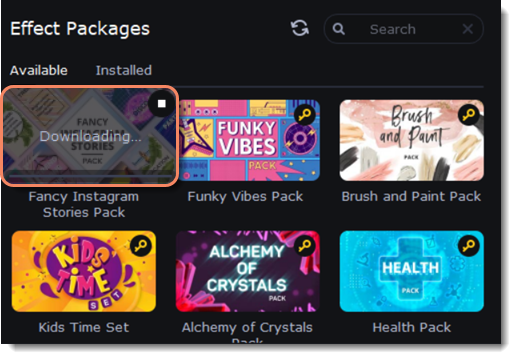
Tabs containing newly downloaded content will be marked with a yellow dot.
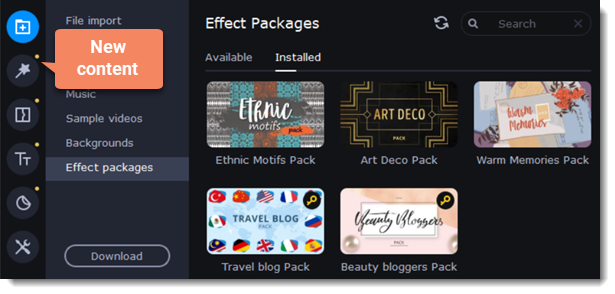
Viewing and deleting installed packages
1. To view installed packages, select the Installed tab.
2. To delete a package, click the X icon in the top right-hand corner of the package image.