|
|
Activating without Internet access
-
Click the button below to buy an activation key. After the purchase is completed, the key will be delivered to your email inbox. If you already have a key, skip to the next step.
2. Open the program and go to Help > Activate software.
3. Enter your activation key and select the Activate offline option. Click Activate.
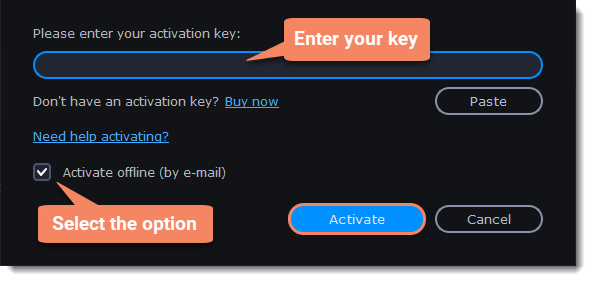
4. In the next window, click Copy and transfer this information to a device with an Internet connection.
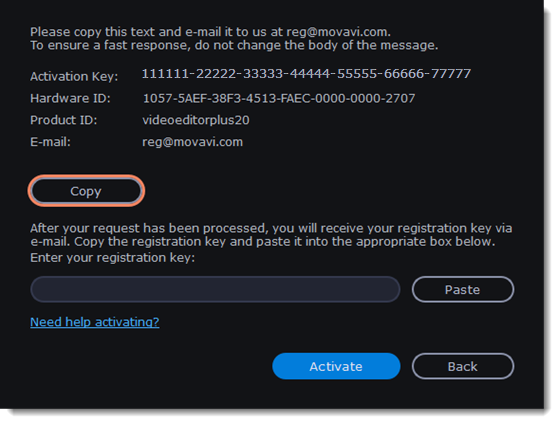
5. When you have access to the Internet, paste the information you copied into a new e-mail and send it to reg@movavi.com. You should receive a reply within an hour. Copy the activation key from the reply and transfer it to the computer with Movavi Video Editor Plus installed.
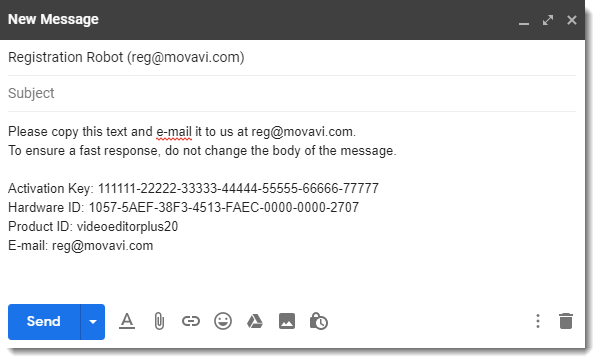
6. Return to the offline activation dialog box. If you've closed it, repeat steps 1-3 and enter the same activation key you used before. Then, paste the activation key into the box and click Activate.
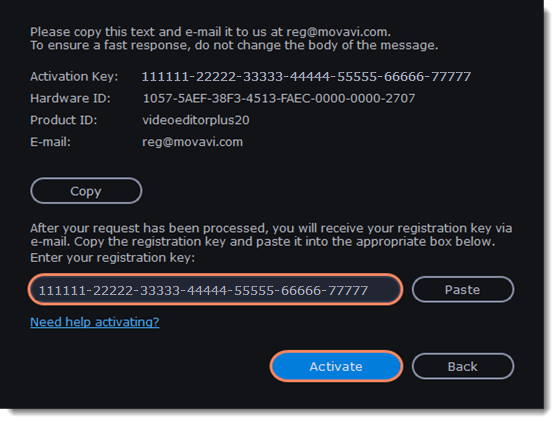
If the activation is unsuccessful
• Make sure that you have entered the activation key correctly. There should be no additional characters or spaces after the last digit.
• Also make sure that the key you used is meant for Movavi Video Editor Plus.
• Before attempting to activate, deactivate your antivirus software and firewall.
• Check that your user account has administrator privileges.



