|
|
Activating and installing packages
Expansion packages are sets of additional content, including transitions, titles, stickers, backgrounds, and music. Packages help you achieve your creative goals, broaden your expression capabilities, and save time by choosing the right artistic tools.
Acquiring a package
1. Go to the Movavi Effects Store. You can also find this link in the Help menu > Movavi Effects Store or by clicking the shopping cart icon in the effect, transition, title, or sticker collections.
2. On the Movavi Effects Store website, choose and purchase the packages you like. After the purchase is processed, you will receive an e-mail with an activation key, a link to download the package, and instructions on how to install it.
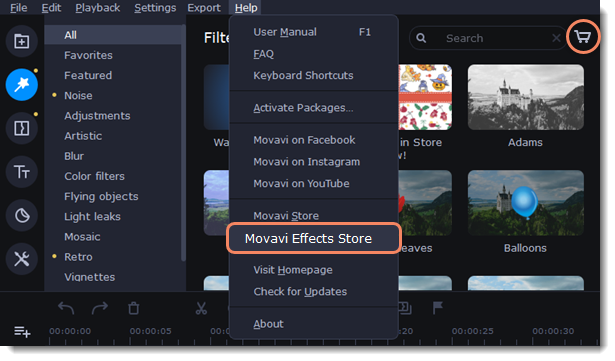
Installing a package
1. Click the link you received by e-mail to download the package.
2. When the download is completed, open the package as you would normally open a project: double-click the file or drag and drop it in the Video Editor. The program will start the installation process.
3. In the Installing Package dialog box, click Install and follow the instructions on the screen.
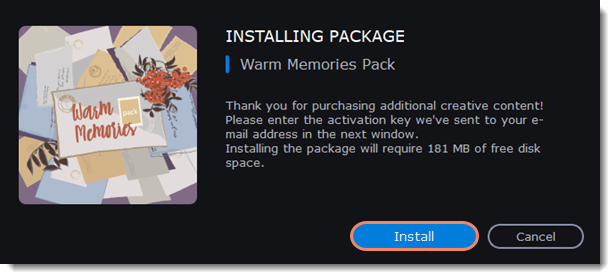
Activating a package
1. Copy the activation key from your email.
2. Paste it into the Activating Package dialog box.
3. Click Activate.
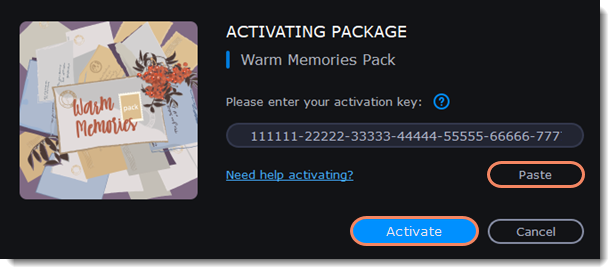
Wait until the installation is finished. The new elements will appear in the corresponding categories. Categories with new elements are marked with a yellow dot, and the elements are marked as NEW.
Cannot install or activate the package? Make sure that:
• The Video Editor you have installed on your system supports the package.
• You used the key that was emailed to you after purchasing the package and that there are no additional characters after the key.
• You have enough free disk space to install the package.


