|
|
Filters
Add filters
1. Click the Filters icon on the left-hand sidebar.
2. Select All to see all the filters in the collection or choose a specific category.
3. Click on a filter to preview it in the player.
4. To find a specific filter, enter its name in the search box above the filters.
5. Click the heart icon to add a filter to your Favorites.
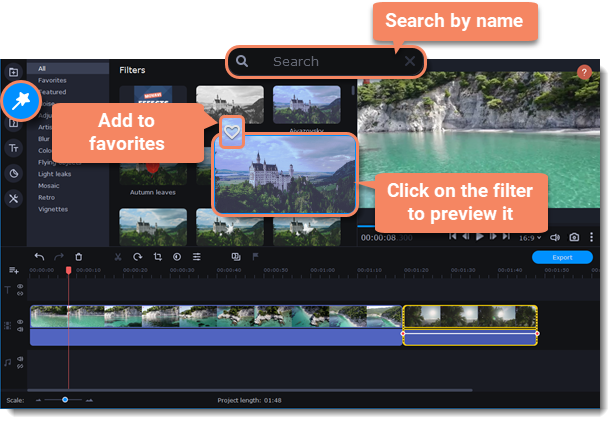
6. To add a filter, drag it onto the clip you want to apply it to.

When you apply a filter, a star icon will appear on the clip, indicating applied filters and tools.

A clip with an applied filter.
Remove filters
1. To see a list of all applied filters and tools, click on the star  icon on the clip.
icon on the clip.
2. Find the filter that you want to remove and the X button  to discard it.
to discard it.



