|
|
Adding and editing audio
Add audio
1. To add music or other sounds to your project, click the Import icon on the left-hand sidebar.
2. On the File import tab, click Add Files or just drag and drop your files to the panel.
You can also use one of the built-in sound or music tracks:
1. Click the Sounds or Music category and choose from our royalty-free music collection.
2. Drag the tracks you liked on the Timeline.
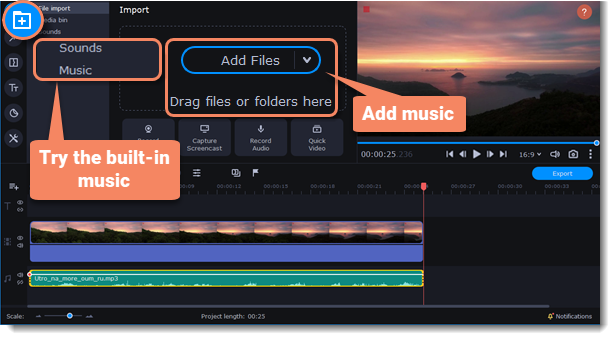
Edit audio
To edit the audio file, double-click the clip. The Clip Properties panel will open.
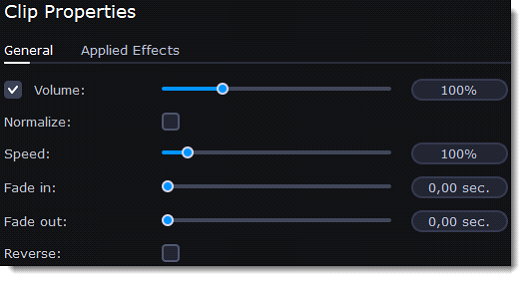
|
Volume
|
Sets the volume of the clip.
|
|
Normalize
|
Reduces the difference between louder and softer sounds.
|
|
Speed
|
Makes the audio play faster or slower.
|
|
Fade in
|
The audio goes from completely silent to full volume in the specified time.
|
|
Fade out
|
The audio goes from full volume to completely silent in the specified time.
|
|
Reverse
|
Plays the audio backward.
|


