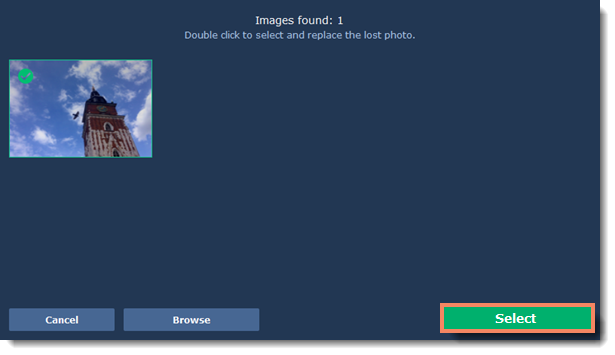|
|
Movavi Photo Manager
Lost photos
If a photo was moved to a different folder or deleted, you will see 'Image is not found' caption on it's thumbnail. Click the Find button to search for the lost photo on disk and add it back to the Gallery.
If you don't need this photo anymore, you can delete it by clicking the trash bin icon on the top-right corner of the thumbnail.
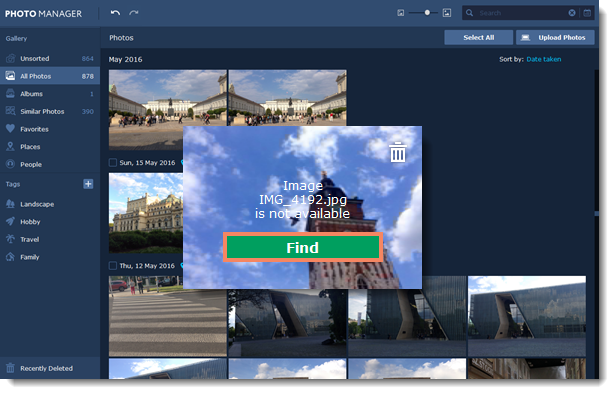
You will see the search window open. Movavi Photo Manager will automatically look through neighboring folders and search for your photo.
If the correct photo was found, click the Select button or simply double-click on it to add it back to the Gallery.
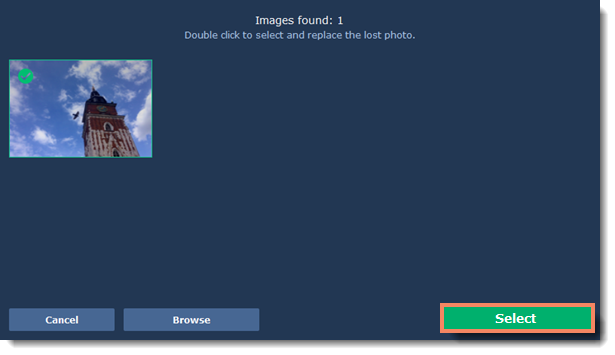
If Movavi Photo Manager cannot find your photo, click the Browse button to specify the new location on the disk manually.
Find the photo that needs to be restored, select in and click Open.
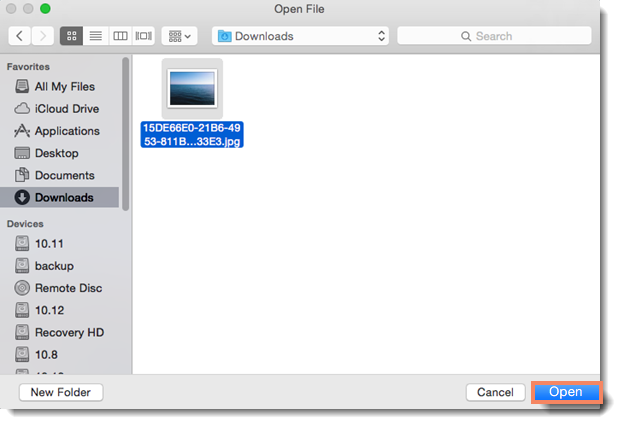
Then click Select or simply double-click on the photo to add it back to the Gallery.