|
|
Movavi Photo Editor
How to collect logs
Providing your log files when you contact support can help us solve your problem faster. The logs contain the program's actions for some period of time, as well as important error reports and descriptions. The log files do not contain any personal information.
|
Note that extended logs give the most amount of information, which may be essential to solving your problem. To save extended log files, go to Preferences and check Save extended logs for troubleshooting.
|
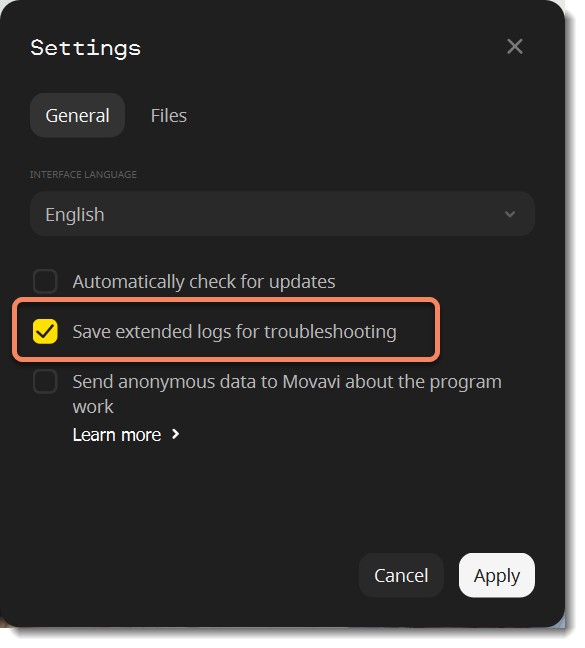
Once you’ve done that, repeat the same actions in the program that previously caused errors. After that, you need to collect logs and send them to us.
-
Download a utility which will collect logs.
-
Launch it and wait until the log collecting process ends. Once the process is complete, the folder with the movavi_logs.7z archive will open.
-
Send this archive to Movavi Support Center.


