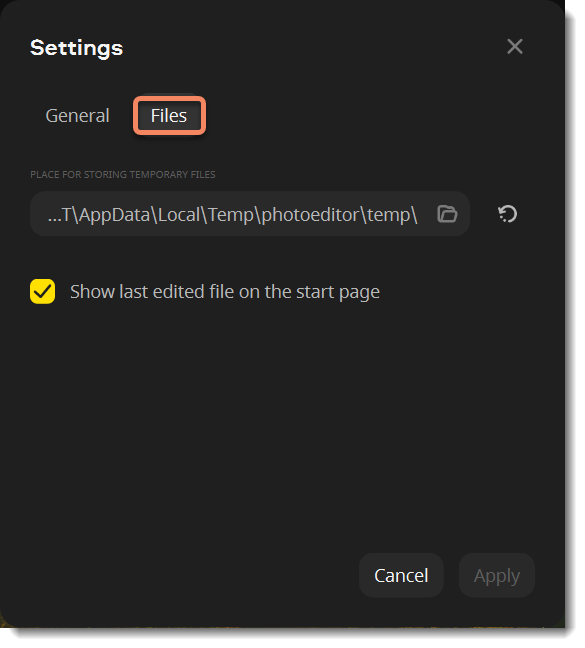|
|
Movavi Photo Editor
Program settings
To open Movavi Photo Editor preferences, click the Settings button at the top of the window to open the settings menu.
There, click Preferences. You will see the settings window.
There, click Preferences. You will see the settings window.
General settings
Interface language — to change the interface language, select the necessary language from the list and click OK to apply the changes.
Automatically check for updates — select this option, and you'll be notified whenever a new version is available. Updates within your version are free (for example, 1.0 to 1.1), while new releases are offered with a hefty discount to registered users.
Save extended logs for troubleshooting — in case you experience trouble using the program and contact our support team, they might ask you to collect logs. The logs contain the program's actions for some period of time, as well as important error reports and descriptions. Extended logs give the most amount of information, which may be essential to solving your problem.
Send anonymous data to Movavi about the program work — checking this box will allow the program to send usage statistics to our development team, enabling us to fix any bugs you may encounter much faster, as well as add new features that you might be missing. The data contains no personal information, will not be disclosed to third parties and will be used for software improvement purposes only.
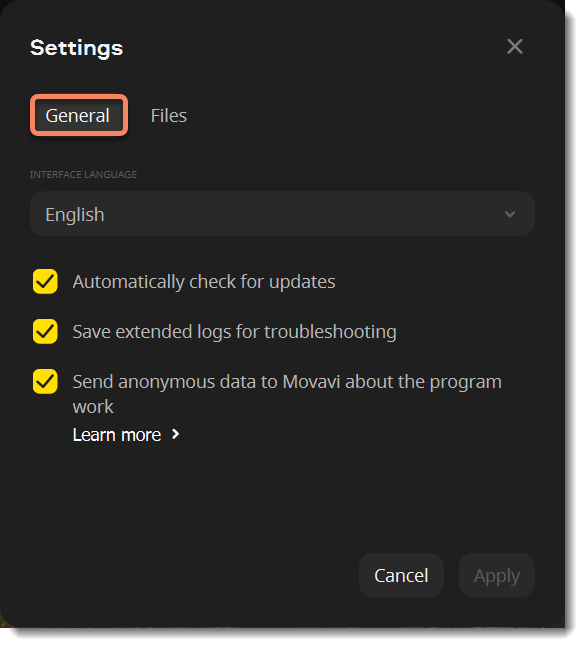
Files settings
Place for storing temporal files — temporary files that Movavi Photo Editor creates while working with your photos are stored in a default folder. Click Browse and choose another folder for temporary files. And click the reset icon  to reset your folder to default.
to reset your folder to default.
Show the last edited file on the start page — when you open the program after you've worked on your photos, you will see the last edited one on the start page of the editing mode.